Types of servers for Mumble
Mumble is an open source VoIP software that allows us to create our own Mumble server on our PC or on other devices that consume less resources such as a NAS Synology, a Router with Open WRT or DD-WRT system, a Raspberry PI or a PC with limited resources or that has become old.
This program runs as a client and needs to connect to a server that would be the meeting point for all users, as if you meet someone somewhere , with the option to create rooms and have different chats open for example, no interfere in the enemy's conversations if we are playing a gang of friends against each other.
We also have the possibility of buying an official Mumble server with up to 400 Slot or simultaneous users , prices vary according to the number of users and the time we want to maintain it, the more users the higher the cost, but the longer we choose for payment, the higher discount we will have .
The official Mumble servers offer characteristics more aimed at players who take it more seriously than casual players where they tend to choose other types of servers such as Discord , in this guide we will tell you the differences between the different VoIP clients player oriented .
If we choose an official Mumble server we can control many aspects such as server administrator, welcome messages, users, see who is connected, we can even create a common fund to pay for the maintenance of the server together . If we choose our own server either on our PC or on other devices, we will have the security of having our data safely and without paying extra to maintain it .
In this guide we will show you how to create your own server for Mumble .
How to create an official Server on the Mumble servers
One of the advantages of using the Mumble voice client is the possibility of creating an official private server , from its website you have the possibility of buying various types of servers depending on the characteristics you need. Servers with up to 400 users or slots can be created simultaneously with discounts depending on the number of months that we are going to maintain the server.
You can also customize the server with a subdomain to make it easier to access and you will have all kinds of statistics and data from the server's control panel, you can share access, see connected users and ban them, customize aspects such as the welcome message or even create a fund to help pay for the server .
To register an official Mumble server we must follow these steps:
- Let's go to the Mumble website .
- We select the number of users we want, remember that they are simultaneous users.
- We fill in the name of the server for the subdomain.
- Now click on CREATE and it will redirect us to the web to register directly and make the payment.
- Here we will have to confirm that the name of our server is free and select the location of the server , choose the one closest to your country.
- We select the time we want to keep the server, the longer the better the discount.
- If we are not registered, we can register directly in this section, we fill in our name, e-mail, e-mail confirmation and a password to be able to access the server control panel. Do not forget to check the box to accept the conditions of the contract otherwise we will not be able to create the server.
- In the next section we see the price with the discount and we have to click on Order Mumble Server.
- In the last step we will have to select the payment method , it can be by credit card or PayPal, and click on Continue.
How to create a Mumble server on your pc with Murmur
- First of all, make sure that you have installed Murmur together with Mumble , if you did not do it in its day, it is best that you take the opportunity to uninstall the version you have and install the new version together with Murmur.
- Look in the Murmur magnifying glass and click.
uMurmur, a lightweight Mumble server for NAS, Routers, Raspberry or older PCs
- Welcome message , every time you connect to the Murmur server the server receives us with a welcome message, we simply have to look for the welcometext variable and change the default message to the phrase we want to receive users every time connect to our server.
- Access password , to avoid unwanted access to our private server, you can protect it with a password that it will ask for when we want to connect to the server. To configure a password we look for the variable serverpassword and after the = we add the password .
- Port for the server , we can configure the port that we are going to use in the Mumble server if the one that comes by default does not seem correct. The default port is 64738 and we can change it by looking for the port variable in the configuration file and adding the chosen port after the equal.
- Simultaneous connections , as we saw in the official Mumble server, we can select a series of Slots or simultaneous Users , in the server that we are going to configure we can also assign a maximum number of simultaneous users, for this we look for the users variable and assign the value of maximum users after the equal .
- Bandwidth , we can establish the maximum bandwidth that the server will use, so you can control the bandwidth you want to allocate to this and balance the available services in case you have any more, also not to assign all the bandwidth available in case it is the only service. The bandwidth is assigned in bits per second , we must look for the bandwidth variable and put the value after the = , for 72000 which is by default it would be about 7.2 Mb / s maximum, but everything will depend on your internet connection .
- Auto Ban of users , in this case we can assign a maximum number of failed connection attempts in a period of time and in this case make a ban to the user . We will have to search autobanAttempts for the number of failed connections, autobanTimeframe for the time period of failed attempts, and autobanTime to set the ban time. If they are commented with # we must remove them for this option to work.


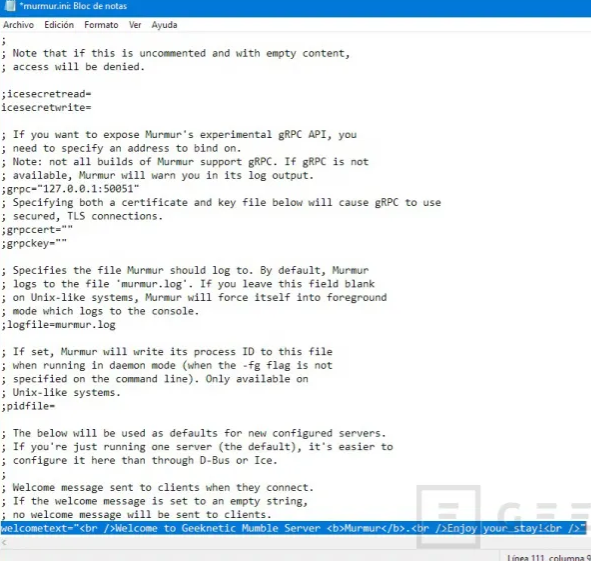





Comments
Post a Comment