Now known by many users, the emulator par excellence for those who intend to play Switch titles directly on their PC is Yuzu . In this regard, if you want to download and configure it in the best possible way, we recommend that you follow our dedicated guide: Yuzu installation and configuration.
Despite its notoriety and increasing compatibility with games, Yuzu has a "weakness": it does not allow you to play online multiplayer.
To fill this gap we think Ryujinx , another Nintendo Switch emulator that, in addition to running the games in single player, also supports online features completely free of charge . Obviously, Ryujinx is in continuous development and still has some incompatibility problems that will be gradually solved, but it is a very valid alternative precisely because it allows you to play online too.
In this guide we will help you to install and configure it so you can enjoy it to the fullest.
DISCLAIMER - OkayGotcha assumes no responsibility in case of non-compliant use of this guide. The emulators are fully legitimate only if the user physically owns the game from which he can obtain the files necessary for the emulation.
Before starting, we consider it appropriate to make a couple of important premises :
- It is highly recommended to have a PC compatible controller in order to comfortably use all key combinations in games.
- This guide was written based on Windows 10, so settings names or some steps may differ for other supported operating systems.
1 - Download the latest drivers for your graphics card
- NVIDIA : by clicking on this link or through the GeForce Experience application.
- AMD : by clicking on this link or through the Auto-Detect Tool application (downloadable from the same address).
2 - Download and install Ryujinx
- At the top select File → Open Ryujinx Folder .
- Open system and drag in the required file. If you can't find it, refer to the last sentence of the guide for information .
- Restart the software: if you have done everything correctly, the warning message will no longer appear.
3 - Installing the latest Switch firmware
- Tools menu → Install Firmware → Install a firmware from a directory .
- Select the folder you just extracted and then Open .
- At the next prompt, click Yes . To verify the actual firmware installation, check the version at the bottom right of Ryujinx next to System Version .
- Close and restart the software.
4 - Ryujinx configuration
- First connect a PC compatible controller, preferably the XBOX 360 or XBOX One.
- Check Enable Docked Mode , then under Player 1 select Configure .
- Input Device → Controller / 0 (XInput Controller)
- Controller Type → Pro Controller
- Profile → Default , then click Load
- At this point, set the buttons on your controller based on the respective joycon buttons on the Switch, creating the appropriate mapping.
- System Region → Europe .
- System Language → Italian .
- System TimeZone → UTC + 2: 00 Europe / Rome (delete UTC to open the complete list).
- Under Hacks enable Ignore Missing Services.
- Check Enable Shader Cache .
- Resolution Scale → Native (720p / 1080p) if you have an HD or Full HD screen. If you have a 2K or 4K monitor, select the 2x option .
5 - Loading the games
- The .xci extension is the exact copy of the original game cartridge extracted directly from the installation on the internal memory or SD card.
- The .nsp extension turns out to be the best as these are games downloaded directly from the eShop.
- Right click on the game → Open Device Save Directory .
- Download the file at this link, drag it to the folder above and unzip it directly in there.
- Now you can start Animal Crossing: New Horizons.
6 - Installing game updates and DLCs
- Right click on the relevant title → Manage Title Updates .
- Click on Add , select the update file with .nsp extension (always recommended), then Add → Save.
- Right click on the title concerned → Manage DLC.
- Click Add , select the DLC file, then Add → Save.
7 - Multiplayer configuration
- Left menu This PC → Local disk (C :) → Users → Your name .
- At the top, click on View and check Hidden items , then go to the AppData folder .
- Roaming → Ryujinx → copy the Config.json file and paste it into the Ryujinx LDN folder.
- Options → Settings → Multiplayer .
- Uncheck Disable P2P Network Hosting .
- Write the username you want.
- Check Enable LAN Connectivity , which will allow you to play online with Switch owners. To do this, simply create a lobby or join other players.
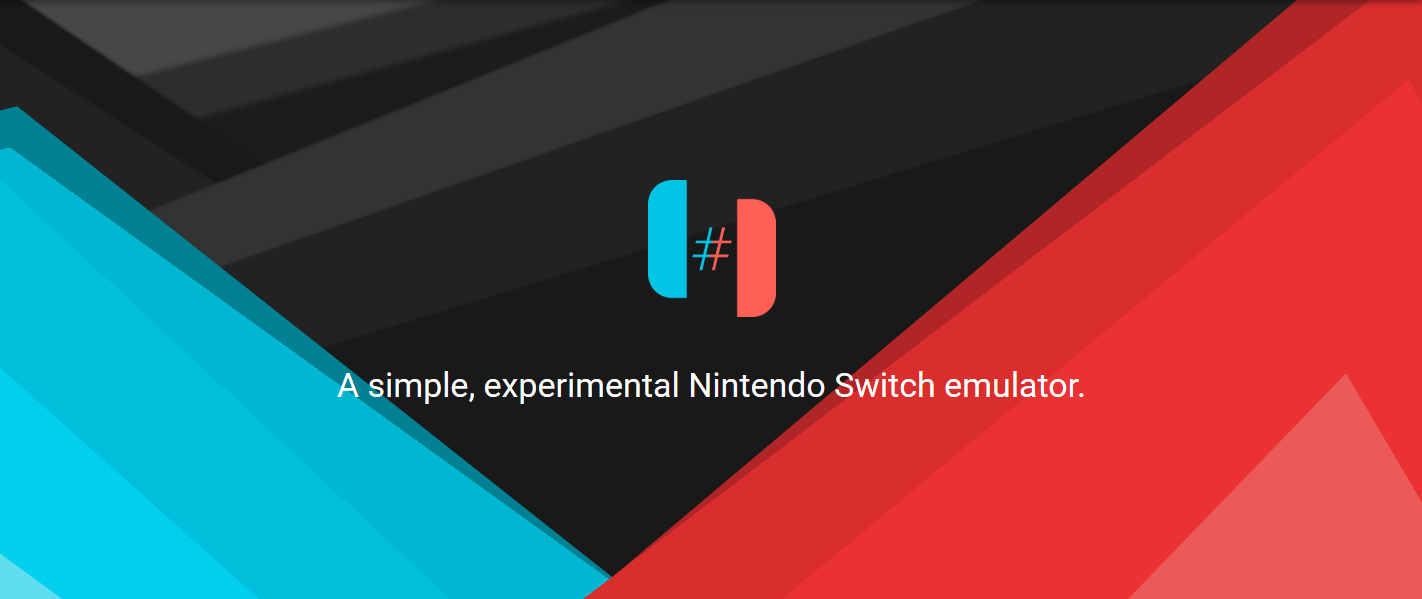
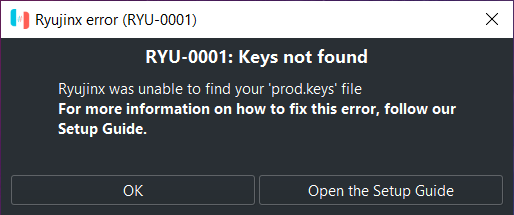
Comments
Post a Comment