It would seem that creating Sims, building houses, and equipping life in The Sims 4 simply cannot get bored, but sometimes you still want to play with friends. Since there is no multiplayer mode in the game, the Sims 4 Multiplayer Mod was created specifically for this. With it, players will be able to "stay" in a friend's house and play together on a local network. In this guide, we will tell you how to install and configure this mod.
What is a multiplayer mod for The Sims 4?
With the Sims 4 Multiplayer Mod, you can watch and interact with other players in the same house in real-time using the same save file. This is a full-fledged script mod containing a server application that needs to be run on one of the computers participating in the game. After installation and configuration, you will have multiplayer in The Sims 4.
Requirements for The Sims 4 multiplayer mod
For the mod to work properly, you need the following:
- A separate computer for each player;
- The Sims 4 version v1.68.154.1020 or later;
- Windows or Mac operating system;
- The same set of mods / EP for all players.
In addition, you need to create a save file. Launch the game on the host computer, create the desired sims, build a house and buy everything you need, since the mod only works in real-time. This means that the build and purchase functions may not work. Stop time and save the game. You can also use an existing save file.
How to install a multiplayer mod for The Sims 4
Download the mod file to all computers that will be connected to the same local network. One of the computers will act as a server, you need to perform the following additional steps on it:
- Open the launcher that is contained in the file with the mod;
- Make the computer a server by selecting an already created save file and clicking the Host Game button;
- Copy the server code from the Room Code line and share it with friends;
- Wait until all computers connect to the server and press the Start Game button;
- Launch The Sims 4, load the save file (now visible from all connected computers), and enter the house;
- You should see a notification that the game has successfully connected to the server.
How to join multiplayer in The Sims 4
The other computer will act as a remote client, on which you need to perform the following additional steps:
- Open the launcher that is contained in the file with the mod;
- Log in to your account and enter the server code in the Join Game window (the code is displayed in the launcher on the host computer) and click the Join Game button;
- Launch The Sims 4, load the save file (now visible from all connected computers), and enter the house;
- You should see a notification confirming that the game has successfully connected to the server.
How to Start a Multiplayer Game in The Sims 4
Keep an eye on the notifications on the host computer: they will notify of the connection of each player who joined the server in the launcher. When everyone is connected, it will be possible to start the time in the game.
Note that the time can only be controlled from the host computer. Now you can play all together: travel, interact and watch other players!
How to exit multiplayer in The Sims 4
To stop the game, you also need to perform a number of actions from the host computer:
- Pause time;
- Press the key combination Ctrl+Shift+C to open the console;
- Write disconnect in the line that appears and press Enter;
- Save the game to the menu.

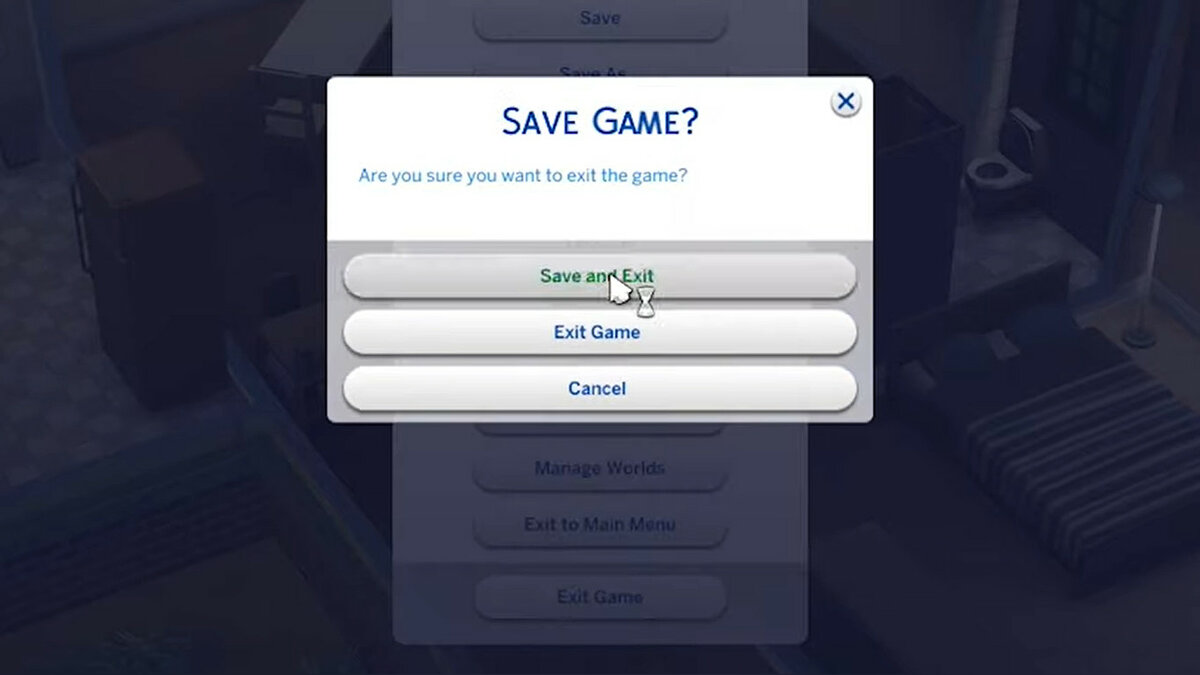

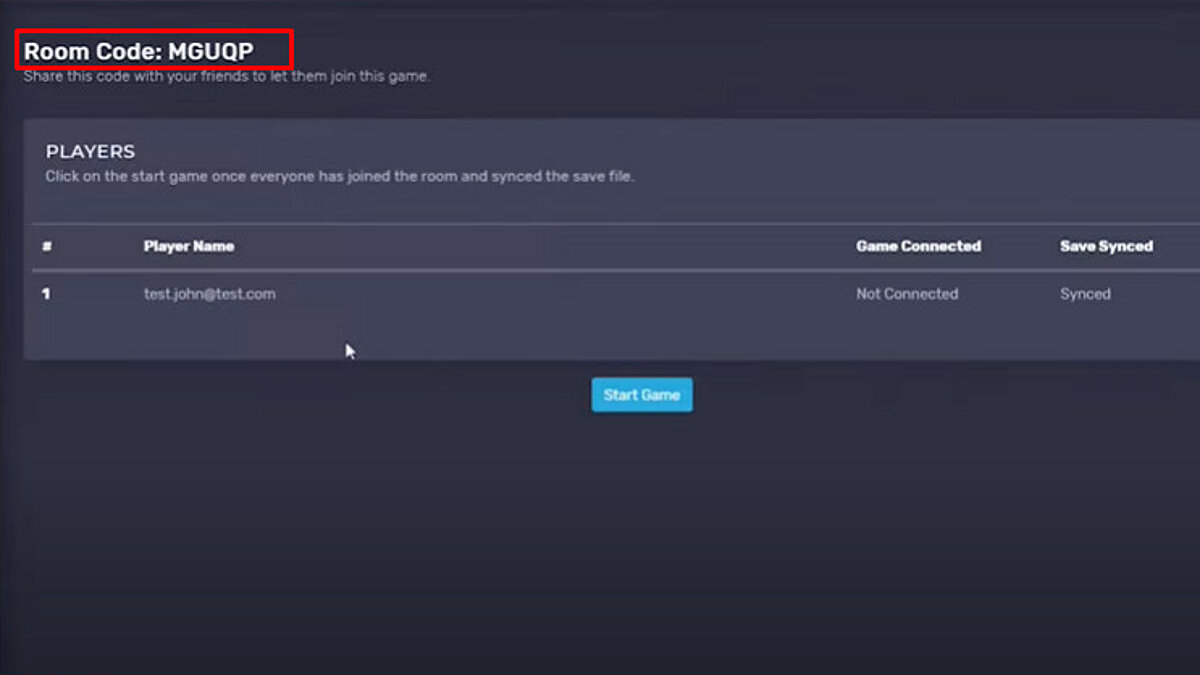

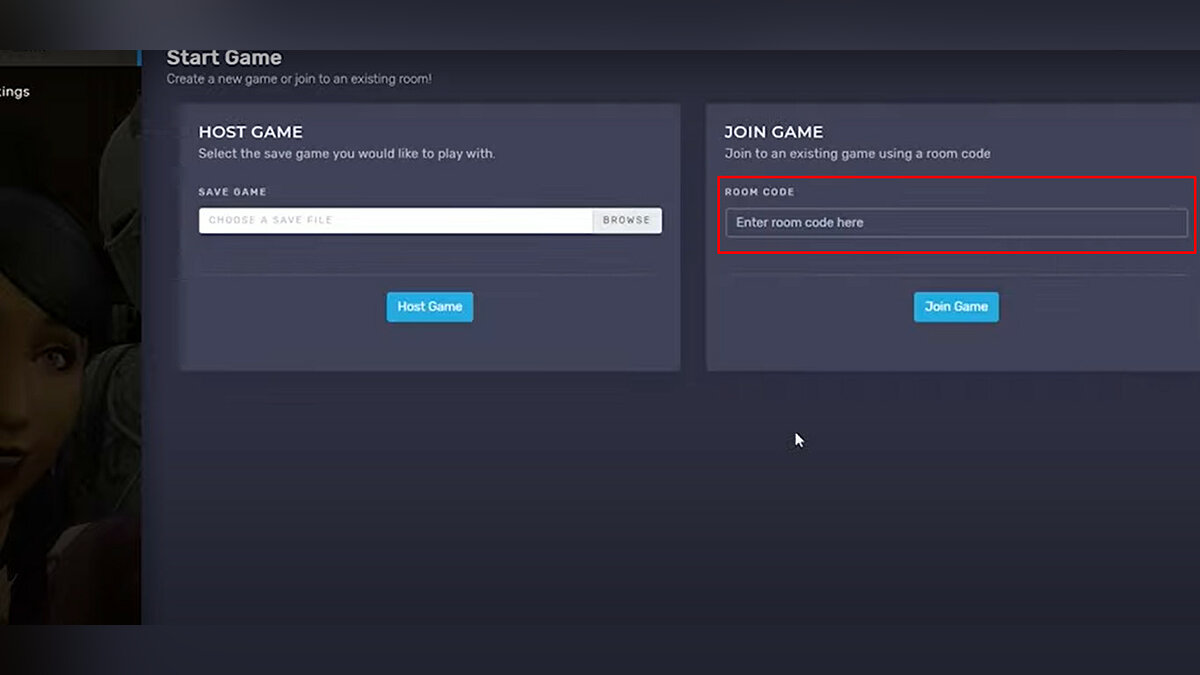


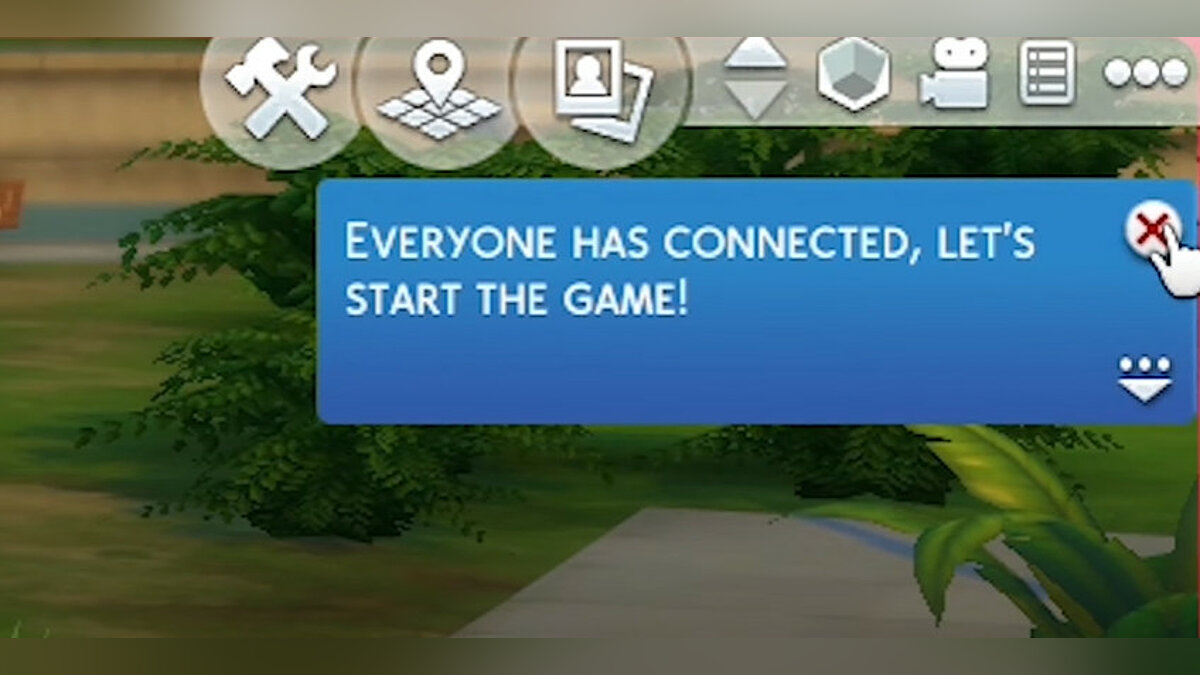
Comments
Post a Comment