How to get a stable 60 FPS in the long-awaited zombie action without noticeable harm to the picture
Dying Light 2 is finally out. 7 years after the original (which was supported all these years with content), we are again slashing crowds of zombies on the streets of the city. The game world has changed and is now more like a kind of Middle Ages on the ruins of our modernity. The picture has become much more beautiful and detailed: with ray tracing for lighting, shading, and reflections, as well as the excellent elaboration of materials using PBR.
The system requirements have grown as well. For a comfortable game at high settings, even without ray tracing, you will need almost a pre-top PC. And in times when getting a powerful video card is incredibly difficult (and expensive!), You have to deal with graphics settings in order to get good performance and an acceptable picture. In this article, we will do just that.
What kind of PC do you need for Dying Light 2 (system requirements)?
The game can load up to 16 processor threads. Therefore, even an Intel Core i9 or AMD Ryzen 9 cannot be considered redundant. In addition, for a stable 60 FPS at high settings in 1080p, even without ray tracing, a GeForce RTX 2070 or Radeon RX 5700 video card is required.
We studied the tests of the game on different hardware at different resolutions and came to the conclusion that the official system requirements are not far from the truth:
However, they only list system requirements for Full HD resolution (1920x1080). Therefore, below we have made recommendations for the remaining resolutions, based on the tests studied, without taking into account settings with ray tracing (even in Full HD you will need the latest GeForce RTX series).
For playing at 1080p @ 30 FPS, high. preset (according to tests):
- Operating system: Windows 10/11 (64-bit only!).
- Processor: Intel Core i5-6400 / AMD Ryzen 5 1400.
- Video card: NVIDIA GeForce GTX 1060 / AMD Radeon RX 580.
- RAM: 8 gigabytes.
For playing at 1080p @ 60 FPS, high. preset (according to tests):
- Operating system: Windows 10/11 x64.
- Processor: Intel Core i5-7600K / AMD Ryzen 5 2600.
- Video card: NVIDIA GeForce RTX 2070 / AMD Radeon RX 5700.
- RAM: 16 gigabytes.
For gameplay at 1440p @ 30 FPS, high. preset (according to tests):
- Operating system: Windows 10/11 x64.
- Processor: Intel Core i5-8400 / AMD Ryzen 5 3500X.
- Video card: NVIDIA GeForce RTX 2060 / AMD Radeon RX 5600 XT.
- RAM: 16 gigabytes.
For gameplay at 1440p @ 60 FPS, high. preset (according to tests):
- Operating system: Windows 10/11 x64.
- Processor: Intel Core i5-9400 / AMD Ryzen 5 3600X.
- Video Card: NVIDIA GeForce RTX 2080 Ti / AMD Radeon RX 6700 XT.
- RAM: 16 gigabytes.
For playing in 4K @ 30 FPS, high. preset (according to tests):
- Operating system: Windows 10/11 x64.
- Processor: Intel Core i5-9600K / AMD Ryzen 5 3600X.
- Video Card: NVIDIA GeForce RTX 2080 Ti / AMD Radeon RX 6700 XT.
- RAM: 16 gigabytes.
For playing in 4K @ 60 FPS, high. preset (according to tests):
- Operating system: Windows 10/11 x64.
- Processor: Intel Core i5-10600K / AMD Ryzen 7 5600X.
- Video card: NVIDIA GeForce RTX 3090.
- RAM: 16 gigabytes.
Adjusting graphics in Dying Light 2 / how to increase FPS (frame rate) in the game
- "window mode". In such settings, it is better to always select full-screen mode so that the system does not waste resources on maintaining the desktop. However, if you need quick access to a second monitor (for example, while streaming), then you can turn on borderless windowed mode. Visually, it does not differ from full-screen, but it allows you to quickly move the mouse cursor outside the game.
- "Permission". Here you should specify the native resolution for your screen. For most monitors, this will be 1920x1080 or 2560x1440. And for 4K TVs - 3840x2160. However, in the latter case, you can also set 1920x1080 to increase performance: modern TVs scale Full HD well to 4K, so the picture will not be blurry.
- "Vertical Synchronization". In most first-person games, it's best to turn v-sync off to avoid input lag.
- "Zoom Mode". You can disable upscaling altogether, or choose one of 3: NVIDIA DLSS (GeForce RTX only), AMD FSR (available on all graphics cards), or simple linear. The latter has the worst quality, as it is not backed up by neural networks (like DLSS), or even simple sharpening filters and post-processing (like FSR). However, AMD FSR in all modes in Dying Light 2 looks frankly bad. Therefore, we would recommend either using DLSS in Quality mode or turning off upscaling altogether. DLSS in a mode of at least quality produces a picture almost indistinguishable from native (without upscaling), while FPS grows by about 30%.
- "Grain". Slight noise on the screen, simulating the effect of the film. Does not affect performance - enable or disable to your taste.
- "Render Mode". The game was initially sharpened for a lower-level DirectX 12, which made it possible to achieve a better picture and finer optimization. There is also support for the Ultimate version - it is required to enable ray tracing. But if you don’t plan to use ray tracing, then it’s better to stick with regular DirectX 12. However, owners of outdated video cards (older than the 1000th GeForce series or the 400th Radeon), as well as graphics adapters with video memory of no more than 4 gigabytes, should choose the DirectX 11 mode. The graphics will become somewhat simpler, but the consumption of video memory will be halved.
- "Asynchronous Computing". An option for video cards of the last couple of generations, which increases the efficiency of calculations, and therefore improves performance. At the same time, on older graphics adapters, on the contrary, brakes may occur. Enable or disable, based on the relevance of your hardware.
- "Line of sight". Can be enlarged for large monitors (from 27 inches) or widescreen displays (21:9). But this will decrease performance. Therefore, in most cases, it is better to leave the default value here.
- Smoothing quality. For most, low-quality anti-aliasing is best, which will eliminate the "ladders" at the edges of objects, almost without blurring the image. High quality makes the picture smooth, soft, and clear at the same time, but it requires a lot of resources.
- Motion blur quality. It is worth setting at least the average quality of motion blur. It has little effect on performance while smoothing out animations well. This will help a lot with unstable FPS below 60.
- "Particle Quality". Particles create smoke, sparks, and some other special effects. This appears especially a lot during battles, therefore, so that the number of frames does not sag in such dynamic moments, it is better to reduce the quality of the particles to low (unfortunately, there is no middle option).
- "The quality of the shadows from the sun." In Dying Light 2, absolutely all sun shadows are calculated using ray tracing, if this mode is enabled. This greatly reduces performance, but the shadows become completely reliable: the number increases, and the contours of objects are more accurately repeated. However, if you do not have a GeForce RTX graphics card, it is still better to prefer the PCF option with standard shadows obtained by fast rasterization.
- "The quality of contact shadows". Improves shading by adding dark areas in depressions and at the junctions between surfaces, making the environment much more natural and voluminous. Eats not so much FPS, so here you can set at least the average quality.
- "The quality of the shading model". This setting is similar to Sun Shadow Quality but affects shadows from other light sources more. You can noticeably increase performance in closed locations (indoors) by setting low quality instead of high. True, the picture will become much worse. Unfortunately, there is no medium quality. So try high if the game is getting close to 60 FPS.
- "Global Illumination Quality". Global illumination is the basis of the atmosphere in the game. The standard method is created by hand and adjusted to a specific artistic idea. And the method using ray tracing is calculated independently, resulting in the most realistic imitation of lighting. Fortunately, the standard method in Dying Light 2 at high quality looks almost indistinguishable from ray tracing. And the average quality in the dynamics looks no worse than the high one. Therefore, the latter option will be preferred by most players and will save a few FPS.
- Reflection quality. Unfortunately, high-quality reflections are almost impossible to create without ray tracing. We have to reduce the resolution of the reflected world and remove some of the objects. However, ray tracing reflections eat up too many frames. Therefore, it is better to choose the medium or high quality of the standard method. This will save up to 20% performance.
- "Ray tracing flashlight". If turned on, the flashlight will illuminate not only the area inside the beam, but also around with a weaker reflected light. It looks very realistic, but consumes a lot of resources. Therefore, most players will have to disable.
- "The Quality of the Fog". The game does not focus on this weather effect, although haze is used quite often at medium or long distances for artistic purposes. If you reduce the quality of the fog to the limit, then you most likely will not notice any deterioration, and the FPS will grow by 15-20%.
The final optimal settings for Dying Light 2 for a weak (and not only) PC
Optimal settings for a weak PC (GTX 1050 Ti / RX 560):
- Windowed mode: full screen.
- Vertical sync: disable.
- Zoom mode: FSR, quality.
- Graininess: to your taste.
- Render mode: D3D11.
- Asynchronous computing: disabled.
- Field of view: 0.
- Smoothing quality: low.
- Motion blur quality: disable.
- Particle quality: low.
- Sun shade quality: PCF.
- Quality of contact shadows: average.
- Shading Model Quality: Low.
- Global Illumination Quality: Medium.
- Reflection quality: medium.
- Ray Traced Flashlight: Disable.
- Fog quality: low.
Optimal settings for an entry-level gaming PC (GTX 1660 / RX 590):
- Windowed mode: full screen.
- Vertical sync: disable.
- Zoom mode: no upscaling.
- Graininess: to your taste.
- Render mode: D3D12.
- Asynchronous computing: enable.
- Field of view: 0.
- Smoothing quality: high.
- Motion blur quality: medium.
- Particle quality: high.
- Sun shade quality: PCF.
- Contact shadow quality: high.
- Shading Model Quality: High.
- Quality of global illumination: high.
- Reflection quality: medium.
- Ray Traced Flashlight: Disable.
- Fog quality: medium.
Optimal settings for a mid-range PC (RTX 2070 / RX 5700 XT):
- Windowed mode: full screen.
- Vertical sync: disable.
- Zoom mode: no upscaling.
- Graininess: to your taste.
- Render mode: D3D12 Ultimate.
- Asynchronous computing: enable.
- Field of view: 0.
- Smoothing quality: high.
- Motion blur quality: medium.
- Particle quality: high.
- Sun shadow quality: soft shadows with ray tracing.
- Contact shadow quality: high.
- Shading Model Quality: Ultra.
- Quality of global illumination: high.
- Reflection quality: high.
- Ray Traced Flashlight: Disable.
- Fog quality: medium.
Optimal settings for a pre-top PC (RTX 3070 / RX 6700 XT):
- Windowed mode: full screen.
- Vertical sync: disable.
- Zoom mode: no upscaling.
- Graininess: to your taste.
- Render mode: D3D12 Ultimate.
- Asynchronous computing: enable.
- Field of view: 0.
- Smoothing quality: high.
- Motion blur quality: high.
- Particle quality: high.
- Sun shadow quality: soft shadows with ray tracing.
- The quality of the contact shadows: very high.
- Shading Model Quality: Ultra.
- Quality of global illumination: ultra.
- Reflection quality: ultra.
- Ray Tracing Flashlight: Enable.
- Fog quality: high.
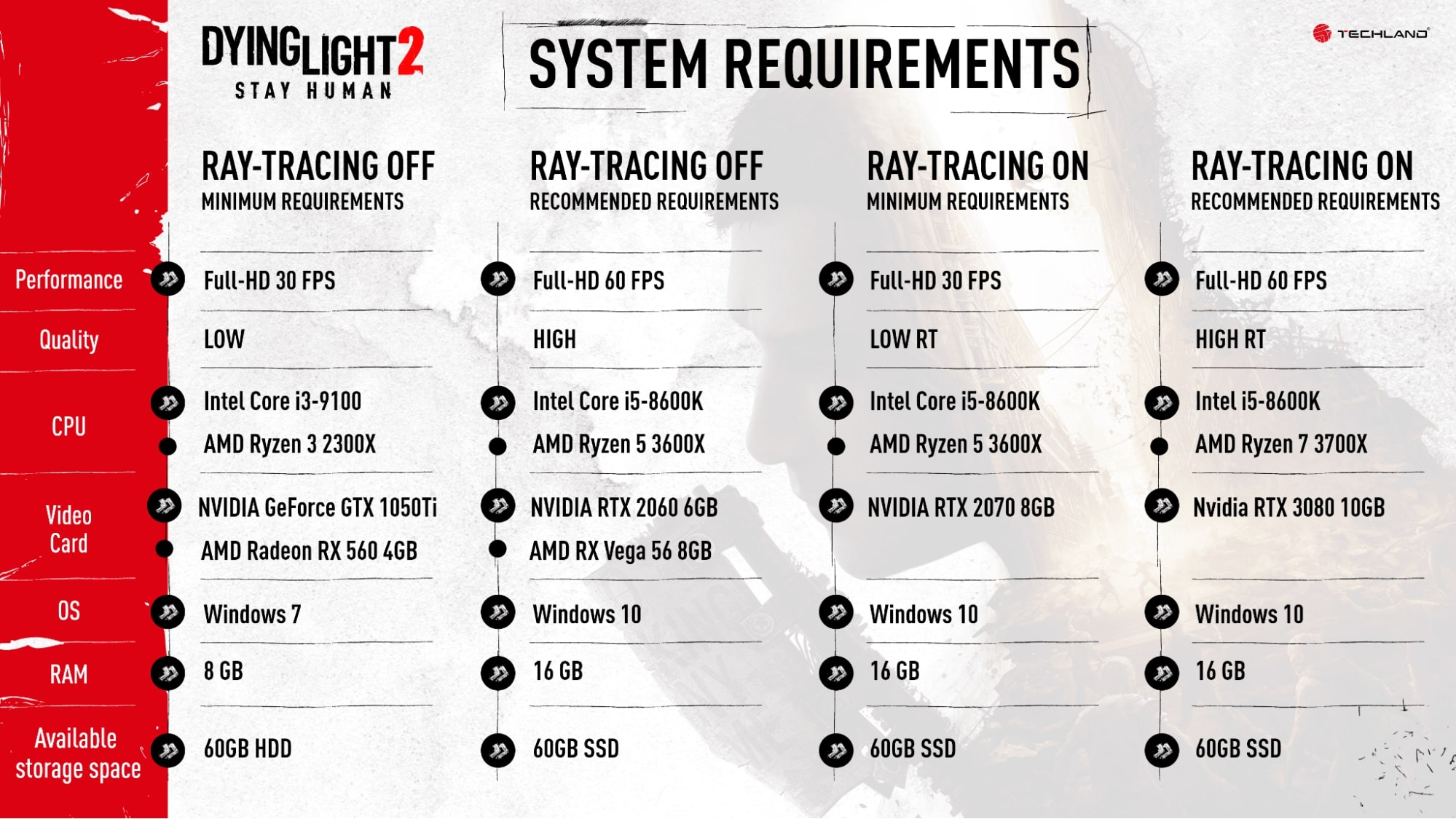
Comments
Post a Comment