The Elder Scrolls 5: Skyrim has been pleasing players with its lore, excellent graphics, and gameplay mechanics for more than a decade. During this time, modders have created a huge number of different additions to the game. One of them is the Skyrim Together mod, which allows you to play Skyrim in co-op and explore the lands of the province. In this guide, we will tell you how to install the mod, how to create your own server, and also help you solve possible problems when installing and running the mod.
What is Skyrim Together? How this mod works
The Skyrim Together mod is an add-on that will allow you to create your own personal server or join existing fan servers. With it, you can go through the game with your friends, as well as fight other players on the selected server.
Mod Features
Depending on the remoteness of the server and the players connected to it, in most cases, the mod will synchronize the enemies and your actions. Here is a complete list of what Skyrim Together can do at the moment:
- Full synchronization of players. The only thing that the mod always does correctly is synchronizing players on the server. You can deal damage to each other and arrange real PvP battles.
- Full or partial synchronization of enemies. When exploring the open world, you may notice that some enemies are out of sync with your teammate. In the latest mod updates, the developer tried to fix this problem, but it still happens sometimes. In the dungeons, things are better - almost all enemies will be displayed both on you and on your friend.
- Full or partial synchronization of chests and values in them. When you first set out to conquer any dungeon, you will soon notice that when you pick up items from chests, they will also disappear from your friend.
Disadvantages of the mod
If you decide to go through the story of The Elder Scrolls 5: Skyrim with a friend, then you should tell you about the nuances that you will definitely encounter during the passage.
- The mod does not know how to synchronize quests. Thus, you can complete the game by completing quests synchronously and in stages. Interactions with normal NPCs and quest characters are also out of sync.
- Puzzles are not synced. If you solve a riddle, for example, in a cave, then the locked passage will open only for your character. Your friend will have to solve the puzzle on their own. You can only help a friend with advice if you have a third-party voice messenger.
- All trophies from killed enemies are not synchronized. As we have already noted, in most cases the enemies will be the same for all server members, but the trophies from them are always different for each user. So, one draugr might drop a soul gem for you, but not for your friend.
- The mod does not display server members on the global map. Instead, you can track the number of connected players in the upper left corner of the screen.
How to complete the game with two players?
The simplest answer is to consistently perform actions to activate and complete quests. There will be no problems with equipment and weapons since in most cases the loot is not synchronized for several users.
What version of the game is needed to play online in The Elder Scrolls 5: Skyrim
To avoid bugs and errors, the developer of the Skyrim Together mod advises using The Elder Scrolls 5: Skyrim - Special Edition. But even if you have the Legendary Edition or another build of the game installed, you can select it in the modification itself from the drop-down list. We discussed this in more detail in the next section.
We recommend using the same versions of the game, as this will positively affect the operation of the mod.
How to install Skyrim Together. How to run the mod. Possible problems and solutions
Download the latest version of
Skyrim Together and install it on your PC. For convenience, unzip the files to the folder with the game. Launch the Harbor application, the icon of which should appear on the desktop after installing the mod.
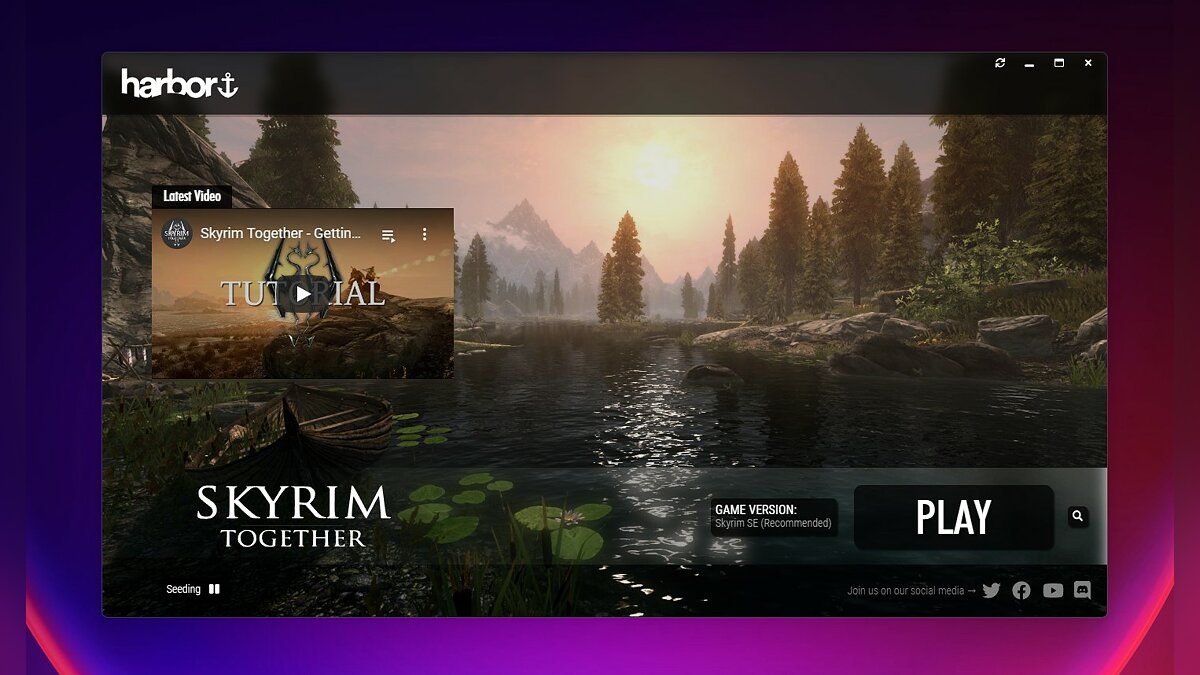
Click on the magnifying glass icon at the bottom right of the screen and navigate to the installed The Elder Scrolls 5: Skyrim game. It is important to specify only the path to the game folder, for example, "E: / Games / The Elder Scrolls V Skyrim - Special Edition".
To find out the location of the files of a game purchased on Steam, open the launcher and right-click on its name. Select Manage - Browse Local Files. It is worth noting that it does not matter at all which digital store the game was purchased from. You can also play online even offline.
After you specify the directory with the game, Harbor will download the missing files. By default, the Skyrim SE version of the game is selected in the application. If you have a different version, then open the drop-down menu and select Skyrim.
Click on the Play button to launch the game. You should do this from the Harbor launcher. If you did everything correctly, the game will start, and the watermark of the modification will be displayed in the upper right corner.
How to open the mod console. How to connect to shared servers
You can connect to the shared servers or to the server of an individual player immediately after completing the prologue. Watch the introductory cut-scene and go through the dungeon. When the task is updated and the game prompts you to proceed to Riverwood, you can open the mod's console.
Press right Ctrl to open the console. Click the Connect button and select Public Servers to see a list of public servers.
How to create a server. How to open port 10578 and play on LAN with Hamachi
How to open port 10578
To create a server and accept other players, you need to open port 10578. This can be done through the router settings. In each individual router, ports open differently, but the principle is always the same:
- Open your router settings. To do this, in the browser you need to enter the IP specified in the device instructions. For example, "192.168.1.1" or "192.168.0.1".
- Enter the username and password that are indicated in the router's instructions to open the settings.
- Select the section "Advanced settings" (Advanced) - "Port Forwarding" (Port Forwarding).
- Allow incoming connections on port 10578.
How to create a connection via Hamachi and start your server
Surely you know about the Hamachi program, which allows you to create your own secure network. If you have several devices at home with which you can play The Elder Scrolls 5: Skyrim, then you can easily create your own server and connect to each other.
To do this, download Hamachi from the
official website and install it on your PC. Log in to the system, then create a new network. To do this, select "Network" - "Create a new network ...".
Follow the path to the game directory and find the server folder. Run server.exe file. Now open Hamachi again and right-click on the network settings, next to the shutdown server button. Copy the IPv4 address.
Pass the copied address to your friend with whom you are going to play on the local network. He should start the game, open the console and click on the Connect button to paste the IP address into the top line. Don't forget to add the port number separated by a colon - ":10578". It should look something like this: "25.33.250.202:10578". Then click Connect to connect.
If you did everything right, then the time in the game will change and you will hear a characteristic sound. Your friend will also receive a notification that another player has connected to his server.
How to connect to a separate server of another player
In this case, the procedure is approximately the same as in the previous section. Follow all the steps until the connection is created in Hamachi. After running the server.exe file from the server folder, open the search engine and create a query "Find your IP". Look at one of the third-party resources for the external IP address of your device and pass it on to the second player.
Now he should start the game through the Harbor launcher, open the mod's console and paste your IP in the first line, and also complete it with a colon and the port number ":10578". If the port is open, then the player will join your server.
How to resolve the "Requested operation requires elevation" error
This problem is most common on Windows 10 and Windows 11 operating systems. After pressing the Play button, the application tries to launch the game, but cannot do so. This is due to the fact that Harbor does not have enough rights to launch the game from the directory you specified.
The error is solved quite simply. Close the Harbor mod launcher and run it again as an administrator. To do this, click on the RMB application shortcut and select the appropriate item.
Then click Play again to start the game. It is worth noting that this may affect the application settings and you will have to specify the directory with the game files again.
How to solve "Missing file libcrypto-1_1-x64" error
At the first start, the Harbor application will download the necessary files for the mod to work. One of them is libcrypto-1_1-x64.dll . Some antiviruses consider it potentially dangerous, so they remove or quarantine it without the user's knowledge.
This will result in you being unable to run the server.exe application and create your own server. To solve the problem, simply
download the safe file and place it in the path "Local Disk:/The Elder Scrolls V Skyrim/server".

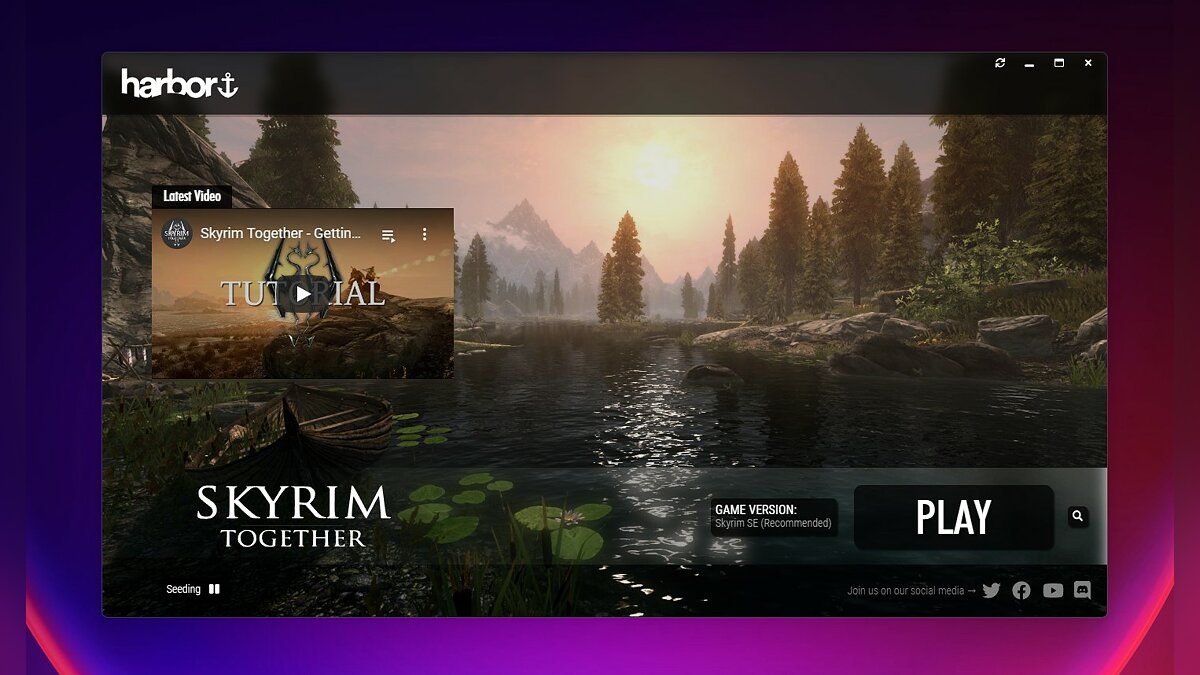
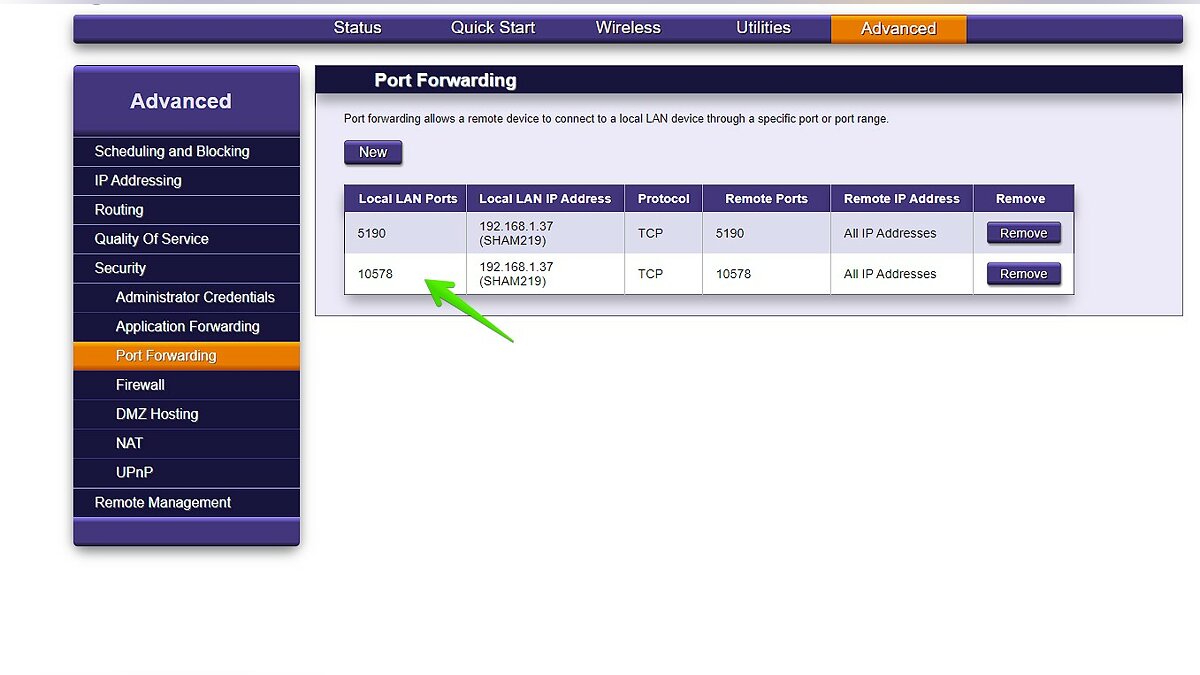
Comments
Post a Comment