How to get a stable 60 FPS in the restart of one of the main GTA clones
With the graphics in the restart of Saints Row, everything is rather ambiguous. It's definitely more modern than the remaster of the third part, which came out a couple of years ago, but by the standards of 2022, it's rather outdated. Yes, and not worked out well everywhere, especially in terms of animations. And the worst thing is that the performance in a game with a frankly outdated picture is not too high even on top-end hardware.
For these reasons, we have put together a guide to graphics options in Saints Row 2022. In it, we'll help you tweak your in-game visuals to stay beautiful and improve performance.
What kind of computer is needed for Saints Row (system requirements)
Official minimum system requirements (1080p @ 30 FPS, low preset, RTX Off):
- Operating system: Windows 10 (64-bit only!).
- Processor: Intel Core i3-3240 / Ryzen 3 1200.
- Video card: NVIDIA GeForce GTX 970 / AMD Radeon RX 480.
- RAM: 8 gigabytes.
Official Recommended System Requirements (1080p @ 60 FPS, High Preset, RTX Off):
- Operating system: Windows 10 x64.
- Processor: Intel Core i7-6700K / AMD Ryzen 5 1500X.
- Video card: NVIDIA GeForce GTX 1070 / AMD Radeon RX 5700.
- RAM: 12 gigabytes.
Official Recommended System Requirements for 2K (1440p @ 60 FPS, High Preset, RTX Off):
- Operating system: Windows 10 x64.
- Processor: Intel Core i7-10700K / AMD Ryzen 5 5600X.
- Video card: NVIDIA GeForce RTX 2080 / AMD Radeon RX 6700 XT.
- RAM: 16 gigabytes.
Official Recommended System Requirements for 4K (2160P @ 60 FPS, High Preset, RTX Off):
- Operating system: Windows 10 x64.
- Processor: Intel Core i5-12600 / AMD Ryzen 7 5800X.
- Video card: NVIDIA GeForce GTX 3080 Ti / AMD Radeon RX 6800 XT.
- RAM: 16 gigabytes.
Setting up graphics in Saints Row / how to increase FPS (frame rate) in the game
- "Display Mode". Here, as always, it is better to choose full screen, so that maximum system resources are allocated to the game itself, without maintaining the desktop. But especially for streamers, there's also a borderless windowed mode that looks like full-screen but allows you to easily move your mouse cursor between two monitors.
- "Permission". At this point, it is better to set the native resolution of your screen. For monitors, this is most often 1920x1080, and for modern TVs it is 3840x2160. However, on 4K TVs (but not monitors!) You can also set 1920x1080 for better performance. TVs are good at completing the image from lower resolutions.
- "Update Speed". Here you need to select the maximum refresh rate of your display. The most common are: 60 (budget monitor or TV), 75 (office monitor with reduced eye strain) and 144 hertz (gaming monitor).
- vsync. The game has the ability to enable frame rate capping, which will smooth out the smoothness of the footage without increasing input lag. Therefore, it is better not to enable vertical sync.
- "Line of sight". It is best to leave the standard value: increasing will lead to a decrease in performance (more space and objects will be removed into the frame), and decreasing will result in a fisheye effect (when it is difficult to see from the sides and with aspect ratio distortions).
- "Ray-traced background shading". On any video cards, except for GeForce RTX and the last couple of generations of Radeon RX, it is better to set the quality to no higher than low, or turn it off completely. The standard diffuse shading (HBAO) is poorly implemented in the game, so even the low quality of Ambient Occlusion based on ray tracing makes the picture noticeably better:
- Frame Rate Limit. Here it is worth setting a 60-frame limit to reduce the load on the processor and even out the frame rate.
- "Smoothing". On very weak or very outdated video cards, you can choose the good old FXAA method, which removes “ladders” well, but noticeably blurs the image. For everyone else, TSSAA 8x is better.
- "Detailing the scene." The standard parameter is responsible for the detail of the study of objects in the background. It loads the processor more than the video card, so it should be configured accordingly. Owners of four or fewer core processors should downgrade to medium quality (or even lower).
- Shadow quality. The most resource-intensive parameter in the game. Low-quality shadows look disgusting and are not recommended to anyone. The medium quality is more like shadows in terms of intensity and softness of the edges, but still a bit pixelated. High quality is the golden mean in terms of performance and appearance. But many still have to reduce to medium quality (in dynamics it looks quite acceptable).
- "Water quality". The visual difference can only be seen between the minimum and maximum quality. Therefore, it is worth setting the average to reduce possible FPS drops during water adventures, while maintaining an acceptable quality of water rendering.
- "Vegetation". Recommendations are generally similar to the previous parameter. And more about adventures outside the city.
- "Post-processing". Any quality below the maximum makes the image blurry. For this reason, it is better to expose it. However, keep in mind that post-processing effects can run slowly on older graphics cards.
- "Depth of field". If you don't like blurry backgrounds, you can turn it off. At the same time, this will increase productivity by about 5%.
- Effect quality. Mainly responsible for the number of particles in various special effects like smoke or explosions. During fast-paced episodes, high quality can degrade performance, so on a weak PC, it's better to lower it to medium or even low.
- Texture cache size. How much video memory to allocate for textures. For owners of video cards of 2 gigabytes or less, it is better to set the minimum value. And from 4 gigabytes you can already set the maximum.
- Texture Filter Quality. Texture filtering corrects blurry surfaces at an angle to the camera view (rendering feature). On most systems, even 16 passes will not slow down performance, so feel free to set the value to 16x.
- "General reflections". You can set medium or even high quality since this particular parameter has little effect on anything.
- "Flat reflection". Here it is recommended to choose medium quality, as it looks just as good as high quality, and works about 5% faster. We are talking about reflections in mirrors and various flat mirror surfaces.
- SSR. Gives extra detail to screen space reflections when set to high. Performance on modern video cards does not change from value to value, but there can still be problems with outdated ones.
- "Transport Shading". If you have "Ray-traced background shading" enabled (at least low quality), then the quality here will be low enough to increase performance by about 5%. In other cases, it is best to choose medium quality.
- "Global Illumination Quality". Between the minimum and maximum quality, it is difficult to notice a visual difference in most scenes. Therefore, you can put low or medium quality.
- HBAO. This is the basic diffuse shading we talked about in the "Ray-traced background shading" section. If the option with ray tracing is enabled, then you can set the quality here to medium, and if it is disabled, then it is better to set it to high. The difference in performance will be the same at 5%.
The final optimal Saints Row settings for a weak (and not only) PC
Optimal settings for a weak PC (GTX 970 / RX 480):
- Display mode: full screen.
- Refresh rate: maximum available screen rate (60 / 75 / 144 etc.).
- vsync: disable.
- Field of view: standard value (50).
- Ray-traced background shading: disable.
- Frame rate limit: 60.
- Antialiasing: FXAA.
- Detail of the scene: medium.
- Shadow Quality: Medium.
- Water quality: average.
- Vegetation: adaptive.
- Post-processing: ultra (on relatively modern video cards), medium (on outdated video cards).
- Depth of field: medium.
- Effects quality: ultra (on modern video cards), medium (on old video cards).
- Texture cache size: high (from 4 GB VRAM), low (less than 4 GB VRAM).
- Texture filter quality: high.
- General reflections: high (on modern graphics cards), low (on older graphics cards).
- Flat reflection: high (on modern graphics cards), low (on older graphics cards).
- SSR: high (on modern graphics cards), low (on older graphics cards).
- Vehicle Shading: Medium.
- Quality of global illumination: high (on modern video cards), medium (on outdated video cards).
- HBAO: default.
- Optimal settings for an entry-level gaming PC (GTX 1660 / RX 590):
- Display mode: full screen.
- Refresh rate: maximum available screen rate (60 / 75 / 144 etc.).
- vsync: disable.
- Field of view: standard value (50).
- Ray-traced background shading: disable.
- Frame rate limit: 60.
- Anti- Aliasing: TSSAA 8x.
- Detail of the scene: high.
- Shadow quality: high.
- Water quality: high.
- Vegetation: adaptive.
- Post-processing: ultra.
- Depth of field: high.
- Effects quality: ultra.
- Texture cache size: high.
- Texture filter quality: high.
- General reflections: high.
- Flat reflection: high.
- SSR: high.
- Vehicle Shading: Medium.
- Quality of global illumination: high.
- HBAO: default.
Optimal settings for a mid-range PC (RTX 2070 / RX 5700 XT):
- Display mode: full screen.
- Refresh rate: maximum available screen rate (60 / 75 / 144 etc.).
- vsync: disable.
- Field of view: standard value (50).
- Ray-traced background shading: disable.
- Frame Rate Limit: Disable.
- Anti- Aliasing: TSSAA 8x.
- Detail of the scene: high.
- Shadow quality: high.
- Water quality: high.
- Vegetation: adaptive.
- Post-processing: ultra.
- Depth of field: high.
- Effects quality: ultra.
- Texture cache size: high.
- Texture filter quality: high.
- General reflections: high.
- Flat reflection: high.
- SSR: high.
- Vehicle Shading: High.
- Quality of global illumination: high.
- HBAO: default.
Optimal settings for a pre-top PC (RTX 3070 / RX 6700 XT):
- Display mode: full screen.
- Refresh rate: maximum available screen rate (60 / 75 / 144 etc.).
- vsync: disable.
- Field of view: standard value (50).
- Ray-traced background shading: disable.
- Frame Rate Limit: Disable.
- Anti- Aliasing: TSSAA 8x.
- Detail of the scene: high.
- Shadow quality: high.
- Water quality: high.
- Vegetation: adaptive.
- Post-processing: ultra.
- Depth of field: high.
- Effects quality: ultra.
- Texture cache size: high.
- Texture filter quality: high.
- General reflections: high.
- Flat reflection: high.
- SSR: high.
- Vehicle Shading: High.
- Quality of global illumination: high.
- HBAO: default.
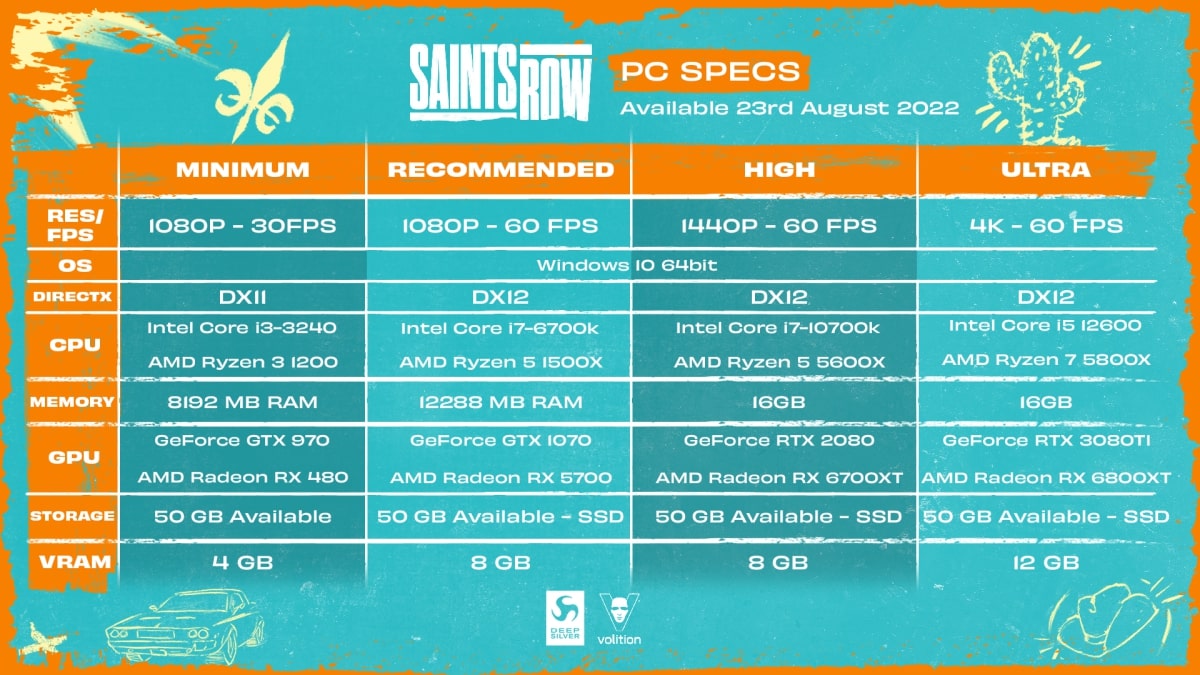
Comments
Post a Comment