How to get a stable 60 FPS in the continuation of the story of Amicia and Hugo
The first A Plague Tale, subtitled Innocence, was once called "The Last of Us in the Middle Ages". The game told the dramatic story of a sister and brother who ended up in the very epicenter of the rat plague in France in the 14th century. Mysticism and fairy-tale motifs were mixed with the events of the real world. Innocence had quite beautiful, carefully crafted graphics, albeit on outdated technologies. In the continuation, the work of the artists is even more impressive, but technically the graphics are still outdated again, which is especially noticeable in daytime episodes and close-ups.
However, due to a sixfold increase in the maximum number of rats on one screen (30,000 vs. 5,000), the requirements for the processor have increased significantly. And the updated render significantly increased the requirements for the video card. In this guide, we will try to figure out how to adjust the graphics in A Plague Tale: Requiem so that the picture remains beautiful, and the FPS grows and becomes more stable.
What kind of computer do you need for A Plague Tale: Reqiuem (system requirements)
Official minimum system requirements 1080p @ 30 FPS, low preset):
- Operating system: Windows 10 (64-bit only!).
- Processor: Intel Core i5-4690K / AMD FX 8300.
- Video card: NVIDIA GeForce GTX 970 / AMD Radeon RX 590.
- RAM: 16 gigabytes.
Official recommended system requirements (1080p @ 60 FPS, max. preset):
- Operating system: Windows 10 x64.
- Processor: Intel Core i7-8700K / AMD Ryzen 5 3600.
- Video Card: NVIDIA GeForce RTX 3070 / Radeon RX 6800 XT.
- RAM: 16 gigabytes.
Computer to play at 1440p @ 30 FPS (tested; max. preset):
- Operating system: Windows 10 x64.
- Processor: Intel Core i7-8700K / AMD Ryzen 7 2700X.
- Video Card: NVIDIA GeForce RTX 2070 / Radeon RX 5700 XT.
- RAM: 16 gigabytes.
Computer to play at 1440p @ 60 FPS (tested; max. preset):
- Operating system: Windows 10 x64.
- Processor: Intel Core i7-9700K / AMD Ryzen 7 3700X.
- Video card: NVIDIA GeForce GTX 3080 / Radeon RX 6900 XT.
- RAM: 16 gigabytes.
4K @ 30 FPS PC (as tested; max preset):
- Operating system: Windows 10 x64.
- Processor: Intel Core i5-10400 / AMD Ryzen 5 5600X.
- Video Card: NVIDIA GeForce RTX 3070 / Radeon RX 6800 XT.
- RAM: 16 gigabytes.
4K @ 60 FPS PC (tested; max preset, DLSS/FSR):
- Processor: Intel Core i7-10700K / AMD Ryzen 7 5700X.
- Video Card: NVIDIA GeForce RTX 3080 Ti / Radeon RX 6900 XT.
- RAM: 16 gigabytes.
Graphics settings in A Plague Tale: Requiem / how to increase FPS (frame rate) in the game
- "Vertical Synchronization". Limits the maximum frame rate to your display's refresh rate, and evens out frame rendering times. This makes the footage smoother but increases input lag.
- "Permission". If you want to reduce the resolution to increase performance, then it is better to use the "Resolution Scale" parameter so that only the resolution of the rendering (render) itself decreases. This will leave the interfaces crisp. But we do not recommend doing even that. Therefore, it is better to set the native resolution of your monitor here (usually the maximum available). Most common: 1920x1080.
- Resolution scale. If the DLSS parameter is not available to you, then you can set 90 percent here. In dynamics, the difference will be almost imperceptible, and the performance will increase slightly. But ideally, it's better to lower the other options.
- "Display Mode". The full-screen mode will save the system from having to maintain the desktop, which will make the FPS more stable. However, if you need a second monitor during the game (for example, to access OBS), then choose windowed full screen without a frame.
- NVIDIA DLSS Super Resolution. Available only to owners of video cards of the GeForce RTX family. The quality mode ( Quality ) is almost indistinguishable from the native resolution, while the FPS rises by almost a third. And for playing in 4K, you can use the balanced mode ( Balance ).
- "Low Latency NVIDIA Reflex". The game is not dynamic enough to worry about input lag. Therefore, it is not necessary to enable NVIDIA Reflex, which increases the load on the processor. And on a weak CPU, it is rather undesirable.
- "Motion blur". Doesn't always look good, but can smooth out motion and animations at choppy framerates. It does not affect performance, so it's up to you to enable or disable it - see the effect with your own eyes.
- "Chromatic Aberrations". At maximum, the effect makes the image dirtier, as if the footage is being played back from an old cassette. Therefore, in our opinion, it is better to weaken or completely turn it off.
- "draw distance". The most resource-intensive parameter in the game. In A Plague Tale: Reqieum, not only did the scale of the location grow significantly, but the number of rats also increased significantly. Therefore, it is better for many to stop at medium quality or even low quality.
- "Shadow Maps" The play of light and shadow is at the forefront of the graphics of A Plague Tale, so this parameter is also quite resource-intensive. You can lower it to medium quality, but you shouldn't go lower - the shading will become insufficient and slightly buggy.
- "Volumetric lighting". The effect of this setting is especially noticeable indoors and in dark scenes. And it is also resource-intensive since lighting is the basis of graphics in the A Plague Tale dilogy. It should be downgraded to medium quality or low. Fortunately, the latter also looks acceptable.
- "Dispersed Shading". Additional shadows at the joints and in the recesses. Medium quality will be enough - it will get rid of flickering shadows and free up a few FPS.
- "Depth of field of view". The quality of the depth of field, that is, the blurring of distant plans. The maximum quality eats up a little more resources than the average but creates too dense a haze. Therefore, it is worth downgrading to medium.
- "Contact shadows". Addition to "Diffuse shading", related to dynamic objects. Not so important for the overall perception of the picture, so you can turn it off.
- "Light mines". A beautiful effect penetrating through windows, fabrics, and foliage rays. It does not greatly affect performance, but you still shouldn’t twist it to “Ultra”. Set to medium or high quality.
- "Local reflections". Reflections in the water and orange flashes in the metal when there is a lot of fire in the frame. It is better to set the quality to medium or low to keep the FPS stable in some scenes.
- Texture quality. Responsible for the resolution of textures and clarity of surfaces. For maximum quality, a 6 GB graphics card is required. If you have less, then set the quality to high instead of ultra (for 4 GB) or medium (3 GB or less).
The final optimal settings for A Plague Tale: Requiem for a weak (and not only) PC
Optimal settings for a weak PC (GTX 970 / RX 590):
- Vertical sync: enable.
- Resolution scale: 100%.
- Display mode: full screen.
- NVIDIA Reflex Low Latency: Disable.
- Motion Blur: Enable.
- Chromatic Aberration: Weak/Disable.
- Draw Distance: Low.
- Shadow Maps: Medium.
- Volumetric illumination: low.
- Ambient Shading: Medium.
- Depth of field of view: low.
- Contact shadows: low.
- Light shafts: low.
- Local reflections: disable.
- Texture quality: medium.
Optimal settings for an entry-level gaming PC (GTX 1660 / RX 590):
- Vertical sync: enable.
- Resolution scale: 100%.
- Display mode: full screen.
- NVIDIA Reflex Low Latency: Disable.
- Motion Blur: Enable.
- Chromatic Aberration: Weak/Disable.
- Draw Distance: Medium.
- Shadow Maps: Medium.
- Volumetric lighting: medium.
- Ambient Shading: Medium.
- Depth of field: medium.
- Contact Shadows: Medium.
- Light mines: medium.
- Local reflections: low.
- Texture quality: high.
Optimal settings for a mid-range PC (RTX 2070 / RX 5700 XT):
- Vertical sync: disable.
- Resolution scale: 100%.
- Display mode: full screen.
- NVIDIA Reflex Low Latency: Enable.
- Motion Blur: Enable.
- Chromatic Aberration: Weak/Disable.
- Draw Distance: Medium.
- Shadow maps: high.
- Volumetric lighting: medium.
- Ambient Shading: Medium.
- Depth of field: medium.
- Contact Shadows: Medium.
- Light mines: medium.
- Local reflections: average.
- Texture quality: ultra.
Optimal settings for a pre-top PC (RTX 3070 / RX 6700 XT):
- Vertical sync: disable.
- Resolution scale: 100%.
- Display mode: full screen.
- NVIDIA Reflex Low Latency: Enable.
- Motion Blur: Enable.
- Chromatic Aberration: Weak/Disable.
- Draw Distance: High.
- Shadow maps: high.
- Volumetric illumination: high.
- Ambient Shading: High.
- Depth of field: high.
- Contact shadows: high.
- Light mines: high.
- Local reflections: high.
- Texture quality: ultra.
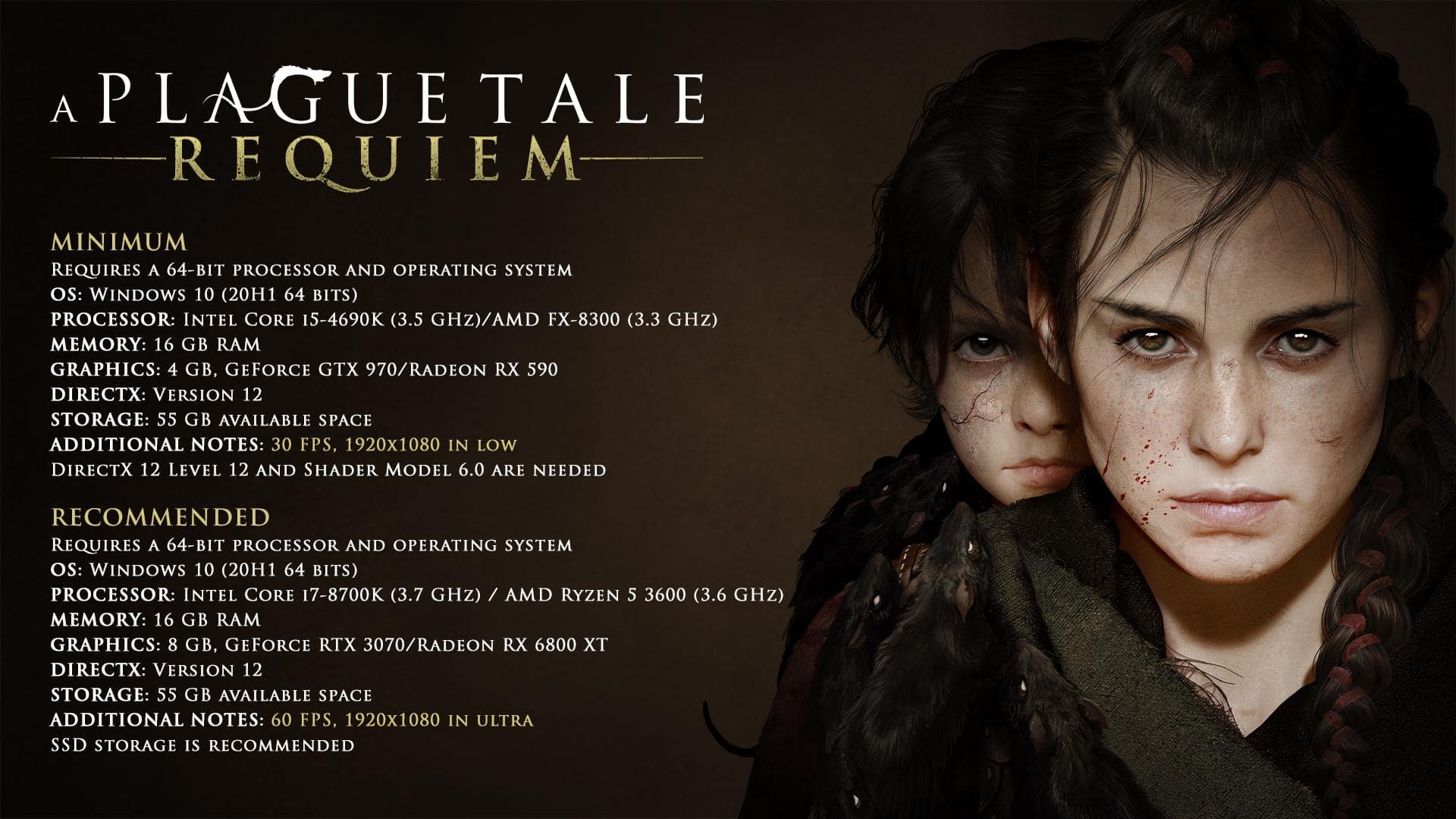
Comments
Post a Comment