How to get stable 60 FPS in autumn's main battle royale
In Warzone 2.0, the developers have significantly improved the graphics. Therefore, the updated royal battle began to work worse on weak PCs. Next, let's try to figure out how best to adjust the graphic options in order to improve the performance of the game.
What kind of computer is needed for Call of Duty: Warzone 2.0 (system requirements)
Call of Duty: Warzone 2.0 has 4 official system requirements at once. We studied the tests of the game on different hardware at different resolutions and came to the conclusion that they are pretty close to the truth.
Minimum system requirements (1080p @ 60 FPS, low preset):
- Operating system: Windows 10 (64-bit only!).
- Processor: Intel Core i3-6100 / i5-2500K / AMD Ryzen 3 1200.
- Video card: NVIDIA GeForce GTX 960 / AMD Radeon RX 470.
- Video memory: 2 GB.
- RAM: 8 gigabytes.
Recommended system requirements (1080p @ 60 FPS, high preset):
- Operating system: Windows 11 x64.
- Processor: Intel Core i5-6600K / i7-4770 / AMD Ryzen 5 1400.
- Video card: NVIDIA GeForce GTX 1060 / AMD Radeon RX 580.
- Video memory: 4 GB.
- RAM: 12 gigabytes.
"Competitive" system requirements (1080p @ 100+ FPS, high preset):
- Operating system: Windows 11 x64.
- Processor: Intel Core i7-8700K / AMD Ryzen 1800X.
- Video Card: NVIDIA GeForce RTX 3060 Ti / AMD Radeon RX 5700 XT.
- Video memory: 8 GB.
- RAM: 16 gigabytes.
Ultra Specs (4K @ 60 FPS, High Preset):
- Operating system: Windows 11 x64.
- Processor: Intel Core i7-9900K / AMD Ryzen 9 3900X.
- Video card: NVIDIA GeForce RTX 3080 / AMD Radeon RX 6800 XT.
- Video memory: 10 GB.
- RAM: 16 gigabytes.
How to Adjust Graphics in Call of Duty: Warzone 2.0 to Boost FPS
Next, we will briefly analyze each graphic setting and give tips on how to increase FPS in the game. Where applicable, we have indicated in brackets the maximum impact on current performance as a percentage.
Testing was conducted on a GeForce RTX 3060 Ti graphics card in conjunction with a Core i5-10400F processor, the game was installed on an SSD.
First, let's go through the "Screen" tab:
- "Video mode". It is better to choose the exclusive mode so that the system allocates maximum resources to the game itself, without maintaining the desktop. But for some (like streamers) "Full screen (no border)" would be better to easily move the mouse cursor between two monitors. True performance will be slightly lower.
- Screen Refresh Rate. You need the maximum available: 60, 75, 144, or 240 hertz.
- "Screen resolution". Set the native resolution of your display: 1920x1080, 2560x1440, 3440x1440, 3840x2160, etc. So the picture will be the clearest.
- "Dynamic resolution". Disable to prevent the game from lowering the render resolution on its own most of the time. Otherwise, it will turn the picture into "soap".
- Screen Format. Leave automatic - the game itself will determine the correct format. In order, for example, not to confuse 16:9 with a slightly less common 16:10, which will distort the aspect ratio of the image.
- "Vert. sync. (the game)". In network games from the 1st person, it is better to turn it off, otherwise, the input lag will increase.
- "Vert. sync. (menu)". And in the menu, you can turn it on to give the system a rest at this moment.
- "Max Frame Rate". Put 60 frames or turn it off. Limiting to 60 will reduce the load on the processor, which will be useful for older or 4-core or less models.
- "Gamma". The standard gamma 2.2 is suitable for the monitor. And for TVs - 2.4.
Next are the settings from the "Quality" tab:
- Zoom/Sharpen. The game does not implement neural network upscaling via DLSS or FSR very well. It noticeably "soaps" the image, birds in the distance appear plumes, and the load on the processor also increases - it's better to turn it off.
- "Smoothing" (up to 5%). In general, it does not affect performance very much. However, the Filmic SMAA T2X variant produces a sharper image.
- "Quality smoothing" (up to 10%). Responsible for smoothing accuracy. At high values, the edges are smoother and the image remains crisp. The best option is "Normal". Installing below is not recommended.
- "Video memory scale". How much video memory to allocate for the needs of the game as a percentage. In most cases, it's best to leave the default value at 85.
- "Texture resolution" (up to 8 GB VRAM). For maximum texture quality, you need at least 8 gigabytes of video memory. If your graphics card is smaller, then drop to medium (6 GB) or even low (4 GB or less).
- "Anisotropic filtering" (up to 1%). A completely undemanding aspect of graphics. Corrects the blurring of surfaces facing at an angle to the camera, which happens due to how rendering works in 3D graphics. Turn on high quality.
- “Detailing of nearby objects” (up to 1%). In theory, it can significantly impact performance on older video cards if you select a high value. But on our GeForce RTX 3060 Ti, there was almost no difference in FPS between low and high. Set it to high, but you can also lower it - at 1080p the difference in quality is still not visible.
- "Detailing of distant objects" (up to 1%). Similar to the previous parameter, only applies to distant objects.
- Detail rendering distance (up to 1%). Detailing distant small objects, such as foliage or stones. Doesn't affect performance much on current video cards, but can be disabled, since in an online game these additional details are still not needed and can interfere with the review.
- "Quality of particles" (up to 5%). The number of particles in the effects of explosions, shots, sparks and other special effects. Can be lowered so that FPS sags less during gunfights.
- "Quality of particles" (up to 10%). A slightly different parameter, which was translated in the same way as the previous one. The original sounds Particle Quality Level, and the previous one in English is simply called Particle Quality. It should also be reduced to the "Normal" level.
- "Traces of bullets and drawings" (up to 1%). Decals that create flat "holes" from bullets and graffiti patterns on surfaces. In especially large-scale battles, it can slightly reduce FPS. But it's better to leave it on so that you can see signs of damage on the walls.
- "Shader quality" (up to 15%). The low quality of shaders will significantly improve the smoothness of the video sequence in case of a lack of graphics core power. And if you have a relatively powerful video card, you can set the quality to medium or even high.
- "Tessellation" (up to 1%). Responsible for detailing static surfaces like the ground. The decrease in FPS was only seen on older video cards (before 2014), so many can leave tessellation at maximum.
- "Landscape detail memory". It is better to choose the minimum value if you have less than 8 gigabytes of video memory.
- "Texture mapping on demand". Enabling it will slightly reduce the size of the game folder. This is useful for single games, but it's better to turn it off in network games so as not to strain the memory bus once again.
- “Volumetric lighting quality” (up to 10%). Adds details to lighting, fog and clouds. However, in reality, the changes are difficult to notice. Therefore, a low or medium value is recommended.
- "The quality of the indirect physical model" (up to 10%). Quality of rendering and physical properties of water. Can take a noticeable amount of frames on levels near a body of water. You should not turn it off, but choosing low quality instead of high is a perfectly reasonable option. The water will still look good.
- "Underwater highlights" (up to 1%). Can interfere or distract in some situations, so it's best to turn it off.
- "Resolution of shadow maps" (up to 5%). Medium quality looks good and will free up a couple of FPS - put it on.
- "Shadows in screen space" (up to 1%). Additional shadows on the player character and weapons. Sometimes they can interfere, so it's better to turn it off.
- "Quality of shadows from point sources" (up to 5%). There is no noticeable difference in performance between the medium and low values, but there is a difference in image quality (shadows from streetlights, etc.). Therefore, it is better to choose the average.
- "Local Shadow Buffering". You can slightly increase performance if you have at least 16 gigabytes of RAM. Otherwise, turn it off.
- "Shadow Buffer from Point Sources". Similar to the previous option.
- "Illumination of particles" (up to 5%). The effect of this setting on image quality is hard to see, especially in the heat of battle. And FPS eats off. Therefore, it is better to set it to a minimum.
- "Background light shading" (up to 10%). diffuse shading. Adds additional shadows at the joints and in the recesses, making the picture more natural. Without diffuse shading, objects may appear overexposed or hovering in the air. Turn on at least the effect on static objects.
- "Reflections in screen space" (up to 5%). Resolution of reflections in windows and mirror surfaces. The difference in quality between normal and high values is hard to notice. Therefore, it is better to stay on the usual.
- Static Reflection Quality (up to 5%). Turn on at least normal quality to make glossy and metallic surfaces stand out more from the rest.
- "Dynamic weather effects" (from 5% to 15%). Interaction of rain and other weather effects with dynamic objects. Noticeably affects performance only in rare situations. You can set the quality to normal or turn it off.
- "NVIDIA Reflex, low latency." Reduces input latency by causing the processor to process new frames more frequently. For this reason, you should enable it only on relatively modern and powerful 6-core or more processors (it's not worth it on any old ones).
- "Depth of field". A beautiful cinematic effect that blurs distant plans. Maybe in place in a single player campaign, but definitely not in a multiplayer match - turn it off.
- "Global blur effect". It can interfere with looking for enemies when you turn the camera - turn it off.
- "Weapon Motion Blur Effect". It does not interfere and looks beautiful - turn it on.
- "Grain". The film effect, which can interfere with looking at enemies in the distance or simply distract during online matches, disable (set the value to 0.00).
And finally - the settings from the "Overview" tab
- "Viewing Angle". Many people recommend increasing the field of view (FOV) in online games to the maximum, but this will not only reduce performance (more space will be removed into the frame), but can also make the image distorted in perspective. Therefore, we recommend setting this value to 90 degrees - this will be the golden mean in terms of eye coverage and performance.
- "Field of view of the sight." Set to "Dependent" so that the field of view switches correctly when entering the scope.
- "Field of View of the Weapon". Set the option to Wider.
- " Sight for Transport". Similar to the previous one.
- "Camera swing (first person)". Can be lowered to a minimum to make it easier to track and target nearby enemies while running.
- "Camera swing (third person)". Similar to the previous parameter, but more about vehicle control.
The final optimal settings for Call of Duty: Warzone 2.0 for a weak (and not only) PC
IMPORTANT: All recommendations below are for 1920x1080 resolution.
- Optimal settings for a weak PC (GTX 960 / RX 470):
- Video mode: exclusive.
- Screen refresh rate: maximum available (60 / 144, etc.).
- Dynamic resolution: disable.
- Screen format: automatic.
- Vert. sync. (game): disable.
- Vert. sync. (menu): enable.
- Maximum frame rate: 60.
- Configurations: optional.
- Zoom/Sharpness: FidelityFX CAS.
- Anti-Aliasing: SMAA T2X
- Smoothing quality: normal.
- Video memory scale: 85.
- Texture resolution: medium.
- Anisotropic filtering: high.
- Detail of nearby objects: low.
- Detail of distant objects: low.
- Detail rendering distance: shorter.
- Particle quality: high.
- Particle quality: minimum.
- Bullet tracks and drawings: enable.
- Shader quality: low.
- Tessellation: disable.
- Terrain detail memory: minimum.
- On-Demand Texture Display: Disable.
- Volumetric lighting quality: low.
- Indirect physics model quality: disable.
- Underwater glare: disable.
- Shadow map resolution: normal.
- Screen Space Shadows: Low.
- Point source shadow quality: low.
- Buffering local shadows: disable.
- Spotlight Shadow Buffer: Low.
- Particle Lighting: Low.
- Background light shading: static.
- Screen Space Reflections: Low.
- Static Reflection Quality: low.
- Dynamic weather effects: low.
- NVIDIA Reflex Low Latency: Disable.
- Depth of field: disable.
- Global blur effect: disable.
- Weapon Motion Blur Effect: Enable.
- Grain: 0.00.
- Viewing angle: 75.
- Field of view of the sight: dependent.
- Weapon Field of View: Wider.
- Field of view for transport: wider.
- Camera swing (first person): minimum (50%).
- Camera swing (3rd person): minimum (50%).
Optimal settings for an entry-level gaming PC (RTX 1660 / RX 590):
- Video mode: exclusive.
- Screen refresh rate: maximum available (60 / 144, etc.).
- Dynamic resolution: disable.
- Screen format: automatic.
- Vert. sync. (game): disable.
- Vert. sync. (menu): enable.
- Maximum frame rate: 60.
- Configurations: optional.
- Zoom/Sharpness: FidelityFX CAS.
- Anti-aliasing: Filmic SMAA T2X
- Smoothing quality: normal.
- Video memory scale: 85.
- Texture resolution: high.
- Anisotropic filtering: high.
- Detail of nearby objects: high.
- Detail of distant objects: low.
- Detail rendering distance: shorter.
- Particle quality: high.
- Particle quality: minimum.
- Bullet tracks and drawings: enable.
- Shader quality: low.
- Tessellation: near.
- Terrain Detail Memory: Minimum.
- On Demand Texture Display: Disable.
- Volumetric lighting quality: high.
- The quality of the indirect physical model: low.
- Underwater glare: disable.
- Shadow map resolution: normal.
- Screen Space Shadows: Low.
- Point source shadow quality: medium.
- Buffering local shadows: disable.
- Spotlight Shadow Buffer: Low.
- Particle Lighting: Low.
- Background light shading: static.
- Screen Space Reflections: Low.
- Static Reflection Quality: low.
- Dynamic weather effects: low.
- NVIDIA Reflex Low Latency: Disable.
- Depth of field: disable.
- Global blur effect: disable.
- Weapon Motion Blur Effect: Enable.
- Grain: 0.00.
- Viewing angle: 90.
- Field of view of the sight: dependent.
- Weapon Field of View: Wider.
- Field of view for transport: wider.
- Camera swing (first person): minimum (50%).
- Camera swing (3rd person): minimum (50%).
Optimal settings for a mid-range PC (RTX 2070 / RX 5700 XT):
- Video mode: exclusive.
- Screen refresh rate: maximum available (60 / 144, etc.).
- Dynamic resolution: disable.
- Screen format: automatic.
- Vert. sync. (game): disable.
- Vert. sync. (menu): enable.
- Maximum frame rate: 60.
- Configurations: optional.
- Zoom/Sharpness: FidelityFX CAS.
- Anti-aliasing: Filmic SMAA T2X
- Smoothing quality: normal.
- Video memory scale: 85.
- Texture resolution: high.
- Anisotropic filtering: high.
- Detail of nearby objects: high.
- Detail of distant objects: low.
- Detail rendering distance: shorter.
- Particle quality: high.
- Particle quality: minimum.
- Bullet tracks and drawings: enable.
- Shader quality: high.
- Tessellation: near.
- Terrain Detail Memory: Minimum.
- On Demand Texture Display: Disable.
- Volumetric lighting quality: high.
- The quality of the indirect physical model: high.
- Underwater glare: disable.
- Shadow map resolution: normal.
- Screen Space Shadows: High.
- Point source shadow quality: medium.
- Buffering local shadows: enable.
- Point Source Shadow Buffer: High.
- Particle Lighting: High.
- Background light shading: static and dynamic.
- Screen Space Reflections: Normal.
- Static Reflection Quality: low.
- Dynamic weather effects: high.
- NVIDIA Reflex Low Latency: Enable.
- Depth of field: disable.
- Global blur effect: disable.
- Weapon Motion Blur Effect: Enable.
- Grain: 0.00.
- Viewing angle: 90.
- Field of view of the sight: dependent.
- Weapon Field of View: Wider.
- Field of view for transport: wider.
- Camera swing (first person): minimum (50%).
- Camera swing (3rd person): minimum (50%).
Optimal settings for a pre-top PC (RTX 3080 / RX 6800 XT):
- Video mode: exclusive.
- Screen refresh rate: maximum available (60 / 144, etc.).
- Dynamic resolution: disable.
- Screen format: automatic.
- Vert. sync. (game): disable.
- Vert. sync. (menu): enable.
- Maximum frame rate: 60.
- Configurations: optional.
- Zoom/Sharpness: FidelityFX CAS.
- Anti-aliasing: Filmic SMAA T2X
- Smoothing quality: normal.
- Video memory scale: 85.
- Texture resolution: high.
- Anisotropic filtering: high.
- Detail of nearby objects: high.
- Detail of distant objects: low.
- Detail rendering distance: shorter.
- Particle quality: high.
- Particle Quality: Normal.
- Bullet tracks and drawings: enable.
- Shader quality: high.
- Tessellation: near.
- Terrain Detail Memory: High.
- On Demand Texture Display: Disable.
- Volumetric lighting quality: high.
- The quality of the indirect physical model: high.
- Underwater glare: disable.
- Shadow map resolution: high.
- Screen Space Shadows: High.
- Point Source Shadow Quality: High.
- Buffering local shadows: enable.
- Point Source Shadow Buffer: High.
- Particle Lighting: High.
- Background light shading: static and dynamic.
- Screen Space Reflections: Normal.
- Static Reflection Quality: normal.
- Dynamic weather effects: high.
- NVIDIA Reflex, Low Latency: Enable + Gain.
- Depth of field: disable.
- Global blur effect: disable.
- Weapon Motion Blur Effect: Enable.
- Grain: 0.00.
- Viewing angle: 90.
- Field of view of the sight: dependent.
- Weapon Field of View: Wider.
- Field of view for transport: wider.
- Camera swing (first person): minimum (50%).
- Camera swing (3rd person): minimum (50%).
That's all. Write in the comments if you have any questions about setting up graphics in Call of Duty: Warzone or if you have technical problems with the game - we will try to help you!
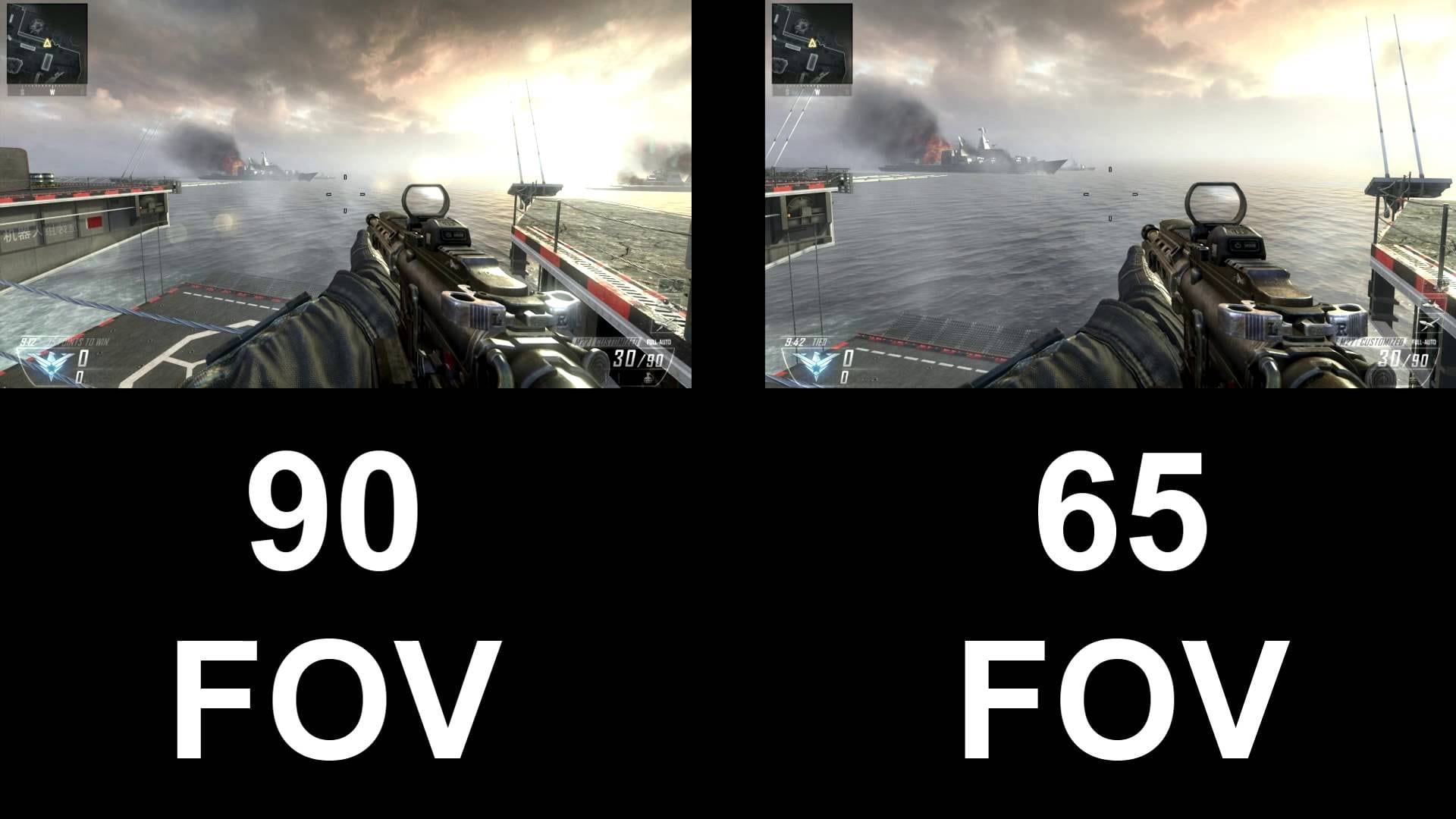

Comments
Post a Comment