The release of the long-awaited Atomic Heart has finally taken place, but some users have encountered a number of errors and bugs. In this guide, we will cover how to fix the most known issues of the moment.
Note: We update this guide as new bugs, crashes, and crashes become known. If you encounter a problem that is not described in this guide, be sure to leave a comment. We will try our best to help you in time.
System requirements
Before proceeding to the analysis of various technical errors, you need to make sure that your PC has the minimum system requirements specified to run the game:
- Operating system: Windows 10 (64-bit)
- Processor: AMD Ryzen 3 1200 or Intel Core i5-2500
- RAM: 8 GB
- HDD: 90 GB hard disk space
- Video Card: AMD Radeon R9 380 or NVIDIA GeForce GTX 960 with 4 GB of memory
- DirectX version: 12
- Keyboard, mouse
Recommended system requirements for a comfortable game without losing FPS:
- Operating system: Windows 10 (64-bit)
- Processor: AMD Ryzen 5 2600X or Intel Core i7-7700K
- RAM: 16 GB
- HDD: 90 GB hard disk space
- Video Card: AMD RX 6700 XT or NVIDIA GeForce RTX 2070 with 8 GB of memory
- DirectX version: 12
- Keyboard, mouse
How to fix forever loading. General Tips for Fixing Errors
- For NVIDIA users, just go to the official website and download the necessary drivers.
- For AMD users, follow the link.
DirectX
Microsoft Visual C++
Close third-party programs
- Launch Steam.
- Click on the "Steam" button in the upper left corner of the screen;
- Then click on the "Settings" section ;
- In the column on the left, find the item "In the Game" ;
- Uncheck the box "Enable" in the window that opens;
- Restart Steam.
How to Fix "Available in Full Game" Error in Game Pass
- Close Atomic Heart;
- Close the Xbox app and reopen;
- Check the integrity of Atomic Heart game files.
- Open "Control Panel" or "Settings" ;
- Select "Applications" - "Installed applications" ;
- Find "Xbox", click on the three dots on the right, and select "Additional options" ;
- Scroll down and look for the Reset option ;
- Click the button and wait for the application to finish reinstalling.
Unable to exit ELEANOR's Repair Cabinet after upgrading or crafting weapons and ammo
According to our observations, you can get rid of the error in the following way:
- Open the repair cabinet and upgrade weapons, or craft any items;
- Press the "TAB" key to go to the glove upgrade menu;
- Exit the cabinet.
Second ability not working in Atomic Heart
floating mouse
- Press the keys "WIN + R" , then enter in the search line "% LOCALAPPDATA%" without quotes and click "OK" ;
- Follow the path "AtomicHeartSavedConfig", find the file "Engine.ini" ;
- For Steam and VK Play versions, the folder will be called "WindowsNoEditor" ;
- The Game Pass version will be named "WinGDK" ;
- Open "Engine.ini" with notepad or any text editor;
- Now add the following lines at the end of the list:
Intro video freezes
- To get started, follow the path "SteamsteamappscommonAtomic HeartAtomicHeartContentMovies" ;
- Click "RMB" on "Launch_FHD_60FPS_PC_Steam.mp4" and select "Cut" ;
- Move the cut file to any convenient folder;
- Go back to the "Movies" folder and create an empty text document called "Launch_FHD_60FPS_PC_Steam.mp4" without quotes;
- In the warning window that appears, click "Yes";
- Restart your computer and enter the game.
Corrupted game files
- Go to Steam and open "Library";
- Click "RMB" on Atomic Heart and select "Properties";
- In the "Local files" item, select "Verify the integrity of the game files" and wait for the process to finish;
- Restart your PC and launch the game.


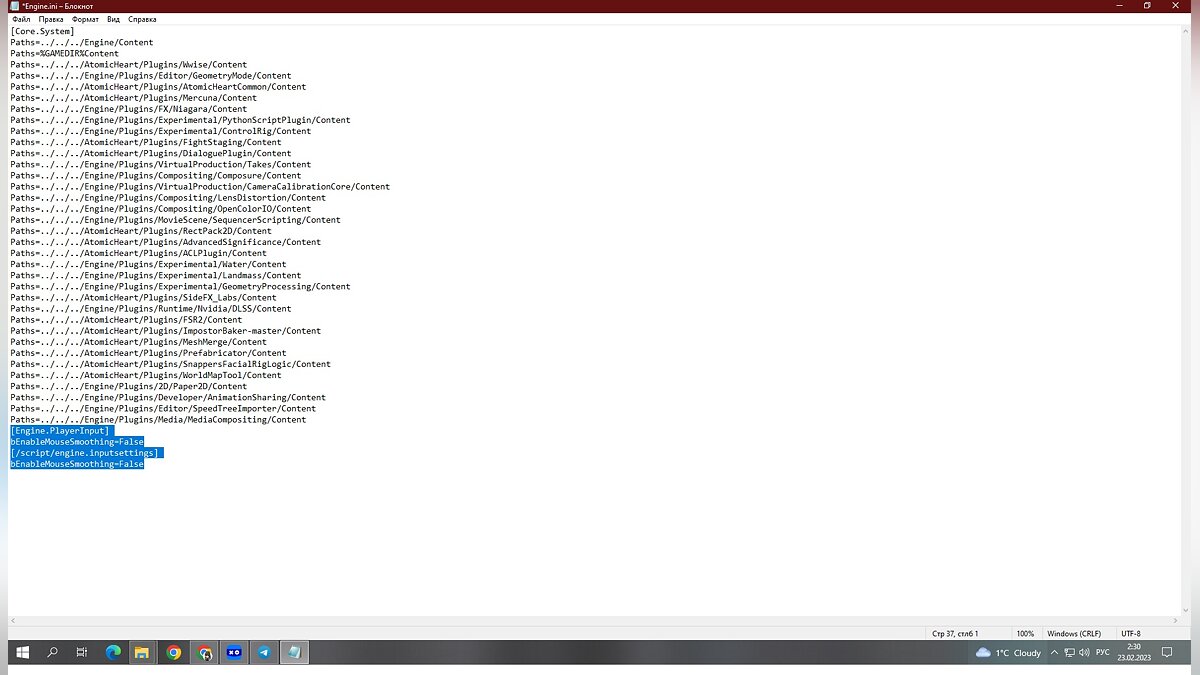
Comments
Post a Comment