Bugs, crashes, freezes, and more
Another PlayStation exclusive has become less: the long-awaited PC version of Returnal was released the other day. And although it was not without typical technical problems of the first day (microfreezes, statters, etc.), in general, the release went smoothly. First of all, performance complaints come from owners of systems with low RAM and video memory.
In this article, we will understand how powerful a computer is needed for the PC version of Returnal, as well as provide proven solutions for common technical problems with the game.
What kind of computer is needed for Returnal (system requirements)
The system requirements for the game were posted on the official PlayStation Blog as early as January 18, 2023. And the first tests appeared immediately after the release of the PC version, which happened on February 15th. We reviewed many independent tests of Returnal and came to the conclusion that the official system requirements are close to the truth:
After analyzing the system requirements of the game and the test results, we can derive a number of theses about its performance:
- Maximum performance is achieved on 8 physical processor cores. A comfortable minimum is 4 physical cores running in 8 virtual threads, or 6 physical cores. Less than 6 processor threads the game is unstable.
- The game has a rather high consumption of video memory. For high settings, 8 gigabytes of VRAM is enough at resolutions up to 1440p (2560x1440). For the maximum with ray tracing, you will need 10 already. And if you want to play in 4K, your video card must have at least 11 gigabytes on board. If there is not enough VRAM, it is not recommended to set the texture quality to high, in order to avoid microfreezes.
- On the immortal people's video card GeForce GTX 1060, you can play at medium settings (without ray tracing) at 1080p resolution (1920x1080) at a stable 45 FPS. This is also true for the Radeon RX 480 and RX 570 graphics cards.
- For a stable 60 FPS on high settings at the same 1080p resolution, you will need at least a GeForce GTX 1080 or RTX 2070, and from Radeon video cards, at least the RX 5700 XT.
- 1440p @ 30 FPS at high settings will require GeForce RTX 2060 or Radeon RX 6600 graphics cards, while 60 FPS will require RTX 2080 and RX 6700 respectively.
- To play 4K @ 30 FPS at high settings, you will need at least a GeForce RTX 3070 or Radeon RX 6700 XT. And for a stable 60 FPS at this resolution, you will need a GeForce RTX 3080 or Radeon RX 6900 XT.
Returnal won't run on Windows 7/10
The game is not designed to run on Microsoft operating systems older than Windows 10.
If you have Windows 10, and the game still does not start, then try installing all the latest updates.
Returnal crashes with error 0x0c000142 / 0x0c000005
Run Windows System File Checker. To do this, press the key combination Windows + R, and then in the window that opens, enter “sfc /scannow” (without quotes). After the check is complete, restart your computer.
Error 0xc000007b
Reinstall or update NVIDIA drivers. It is advisable to do a clean install to reset unsuccessful settings.
"Out of memory" error in Returnal
Your PC is running out of RAM. The best solution is to increase the amount of RAM to at least 8 gigabytes. Increasing the swap file probably won't help. Also, be sure to close your browser before launching any game. Especially if it has a large number of open tabs.
Game crashes without error/freezes on startup / black screen / vcruntime140_1.dll error
A. Restart your computer after installing the game.
B. If this does not work, download and install RuntimePack. This is a complete set of all libraries necessary to run games.
C. If this does not help, then check the integrity of the game files in Steam:
- start Steam ;
- go to the "Library" section;
- right- click on the game name ( Returnal ) in the list on the left and open the properties;
- in the "Local files" tab, click "Verify integrity of game files";
- wait for the process to complete.
Resolution does not change / image goes off screen
This error can occur if screen scaling is enabled in Windows. You can compensate for this in the following way:
- Find the Returnal.exe file in the game folder.
- Go to properties and go to the "Compatibility" tab.
- Click the "Change high DPI settings" button.
- In the "Override scaling mode..." option, select "Application".
Returnal slows down / lags/optimization problems / graphical artifacts
Check if your PC meets the system requirements
See See "What kind of computer do you need for Returnal" above.
Update your video card drivers
Visit the graphics adapter manufacturer's website:
- NVIDIA GeForce: The site will select the appropriate drivers for you. Just click "Search" and then "Download Now". After the download is complete, run the downloaded file and follow the instructions in the installer.
- AMD Radeon: Scroll down to Search for your product and select your graphics card under Graphics. Click the Submit button. On the page that opens, click LMB on your version of Windows and click "Download". Once the download is complete, run the downloaded file and follow the instructions in the installer.
Important: Be sure to restart your computer after updating your drivers.
Turn on high performance for graphics card
For NVIDIA GeForce owners:
- Open the NVIDIA Control Panel by right-clicking on the desktop.
- Select Manage 3D Settings from the list on the left.
- Switch to the "Program settings" tab in the main part of the screen and select Returnal from the drop-down list under "1. Select a program to configure "(if the game is not in the list, then add the appropriate button next to it).
- In the list below, locate the "Power Management Mode" feature and toggle it to "Maximum Performance Mode Preferred".
For owners of AMD Radeon and AMD processors:
- Open Radeon Settings by right-clicking on the desktop.
- Go to the "System" section.
- In the "Switchable Graphics" category, set the graphics card with "maximum performance" as the main one.
- Click Accept.
How to adjust the graphics in Returnal / how to increase the frame rate
Optimal settings for a weak PC, close to the minimum system requirements (i5-6400 + GTX 1060 6G):
- Screen mode: full screen.
- Screen resolution: 1920x1080.
- Vertical sync: disable.
- Frame Rate Limit: 45 fps.
- Screen optimization: DLSS/FSR.
- DLSS/FSR mode: quality.
- Light quality: average.
- Shadow quality: high.
- Background Shading: Medium.
- Shadow tracing: disable.
- Reflections on object surfaces: disable.
- Ray Tracing: Reflections: Disable.
- Model quality: average.
- Texture quality: medium.
- Volumetric fog: medium.
- Particle quality: medium.
- Smoothing quality: medium.
- Depth of field: disable.
- Glow: enable.
"Soapy" (fuzzy) graphics in the game
Two possible reasons:
- Your video card does not have enough memory to render textures in full quality. This game requires at least 6 GB of VRAM.
- Enabled FSR/DLSS smart upscaling in performance mode.
Sound problems in Returnal
- Open the Windows Control Panel.
- Go to the Hardware and Sound section.
- Open sound settings.
- Select the default device (there should be a green check next to it) and go to its properties using the button below.
- In the "Advanced" tab, select the default format "24 bit, 48000 Hz".
- If it does not help, then lower it to "16 bits, 44100 Hz".
- If this does not help, then run the "Sound Troubleshooter" by right-clicking on the volume icon in the lower right corner of the desktop. Follow the instructions of the program.
Game freezes / “DXGI_ERROR_DEVICE_HUNG” error / black screen
Perhaps the problem is overheating of the video card. Check if the fans of her cooling system are blocked by adjacent wires. If everything is in order with this, then try resetting the overclocking: go to the MSI Afterburner application and click the Reset button (if such a program is not installed, then the video card most likely did not overclock).
Game won't save in Returnal
Check if there are any Russian letters in the path to the Returnal.exe file. You can quickly find the file through the "Search" in the explorer.
Where are the Returnal saves?
In the following folder: C:\Users\Username\AppData\Local\Returnal\Steam\Saved\SaveGames.
Gamepad (joystick) not working in Returnal
- Delete the device in the "Device Manager" and restart the computer.
- If this does not help, then run the controller setup in Steam and manually set the Xbox Controller mode.
- If this does not help, then try connecting the gamepad via wire.
Write in the comments if you know other ways to solve technical problems in Returnal!
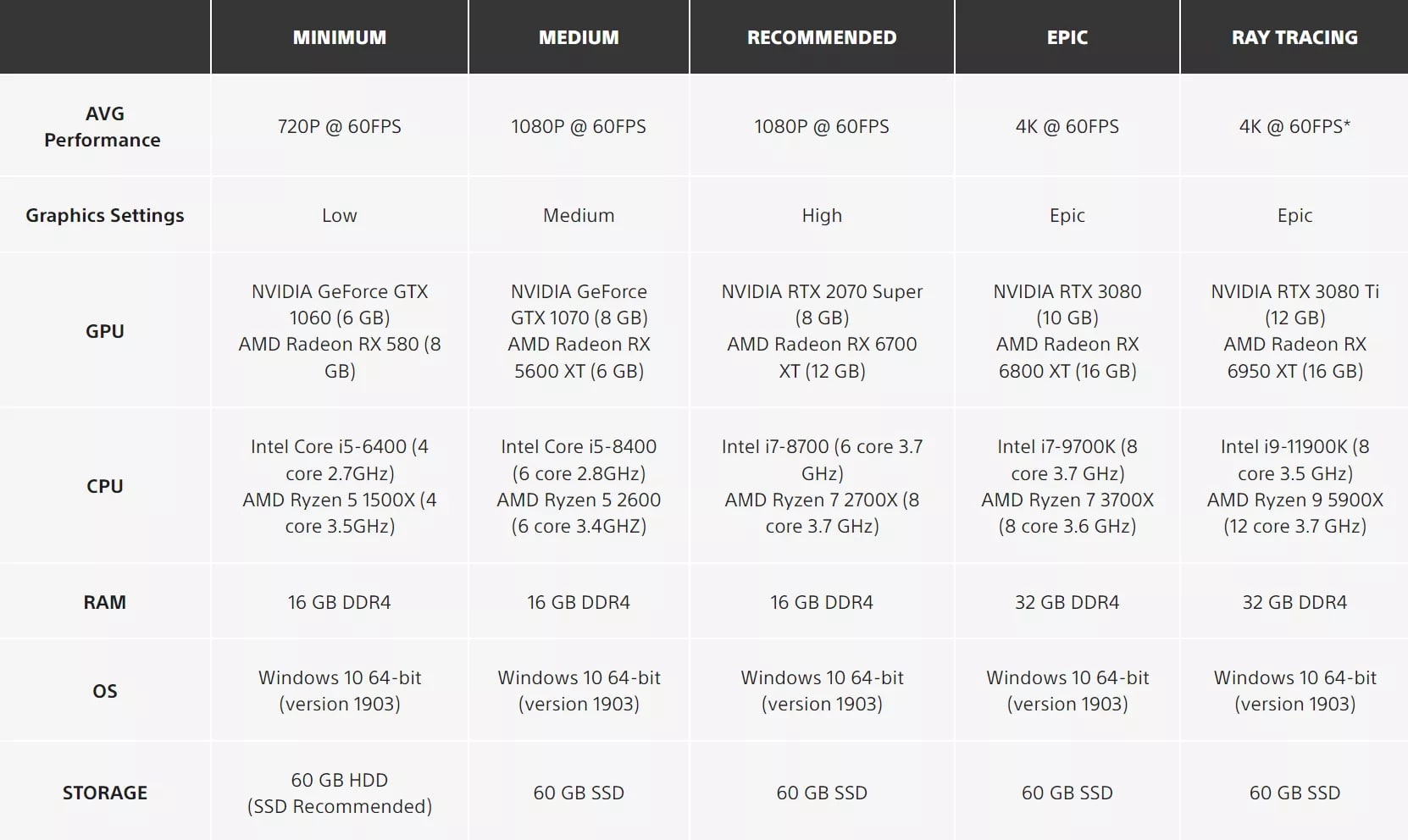
Comments
Post a Comment