In V rising cheats and codes are special console commands with which you can change various aspects of the game, for example, add any item to your inventory, supply yourself with infinite resources, or teleport to a certain region. In this guide, we will tell you how to activate the console and indicate all the existing cheat codes.
How to use codes in V Rising
We note in advance that you can use cheats only on private and dedicated servers with administrator rights. That is, you cannot just join any multiplayer server and start using codes.
How to turn on the V Rising console
There is nothing complicated with this - you only need to perform a few simple steps, namely:
- Enter the game and go to "Settings" (Options) in the main menu.
- Click the General tab and check the box next to Console Enabled.
- Next, start a new game or load your save and press the "~" (tilde; Ё) key located under "ESC".
- As a result, a console menu should appear where you can enter commands. To close it, press the tilde again.
If you are playing on a private (private) server, then you will need to give yourself administrator rights first. To do this, in the console that opens, enter the command"adminauth"(without quotes) and press Enter.
As a result, you will be able to use any console commands. To see their full list, type "List" into the console. In addition, you will need to use "adminauth" every time you log into the game.
How to get admin rights on GPortal server
If you play on a dedicated GPortal server, then in order to use the codes on it, you first need to acquire administrator rights. To do this, follow the instructions:
- Open the official GPortal website and rent a server if you don't have one. Otherwise, immediately go to the "My Servers" section and select the rented platform.
- Navigate to the Basic Settings tab located in the sidebar.
- Scroll down the page a little, where you will find the User Management section.
- Next, you need to enter your STEAM-64 ID in the active Adminlist field to give yourself administrator rights.
You should make sure that the server is connected to the network by clicking on the switch next to the server name. After entering your identification number, you must also save the changes by clicking on the "Save" button in the upper right corner of the screen. If you want to give administrator rights to other players, you just need to specify their STEAM-64 ID in the above panel.
As for obtaining a STEAM-54 ID, you need to visit your Steam profile, then copy the account link and paste this URL into the search bar of steamidfinder.com. Next, click on the "Find Steam ID" button.
How to use the console in V Rising
Applying codes and cheats in the game is quite simple. First of all, we advise you to open the list of all console commands:
- Click on "~" to open the console.
- Type List, and then press the Tab key to complete the auto-fill fields. If you press "Enter", a complete list of all commands available in the game will open.
Now consider the use of commands that require the input of two different variables at once:
- Click on "~" to open the console.
- Type give, and then hit the "Space" (Space). After that, a list of possible options should appear.
- Use the arrow keys on your keyboard to scroll through the list, or type in the name of the desired item.
- After finding the desired item, press "Tab" to complete the auto-complete function.
- Then you need to enter the number of items you wish to receive. At the end, hit "Enter" to execute the command.
Note that any of the console commands that we have listed below can be executed using the procedures we discussed earlier.
All cheats and codes V Rising
Weapons, equipment, and resources
The table below shows the commands that allow you to get the right weapons, equipment, materials, and other useful gizmos.
Enter the commands "give" or "giveset", hit "Space" and use the arrows to select the desired item (the names of weapons and armor can be seen in our guides). Next, click on the right arrow, hit the "Space" again and indicate the number of items you need.
Exploration and travel
The table below shows the commands that help in the exploration of the world and allow you to teleport to the desired location.
Thanks to the teamTeleportToChunkWaypointyou will be able to instantly move to various vampire gates by specifying certain numbers. The list of coordinates is shown below:
- 12, 15 - leads to the eastern vampire gate of Dunley Farms (Dunley Farmlands Waygate East)
- 13, 13 - leads to the southeast vampire gate of Dunley Farms) Dunley Farmlands Waygate South-East)
- 9, 13 - leads to the southwest vampire gate of Dunley Farms (Dunley Farmlands Waygate South-West)
- 14, 11 - leads to the northeast vampire gate Farbane Woods (Farbane Woods Waygate North-East)
- 14, 8 - leads to the southeast vampire gate Farbane Woods (Farbane Woods Waygate South-East)
- 8, 8 - leads to the southwest vampire gate Farbane Woods (Farbane Woods Waygate South-West)
- 9, 10 - leads to Farbane Woods Waygate West
- 13, 19 - leads to the vampire gate Cursed Forest (Cursed Forest Waygate)
- 15, 13 - leads to the vampire gates of the Hallowed Mountains
- 6, 16 - leads to the vampire gate Silverlight Hills (Silverlight Hills Waygate)
Administrator Commands
The table below contains console commands that will be useful to the administrator or the player.
These are all the most useful cheats, codes and console commands in V Rising. With the help of them, you can get the necessary items and move to any location, as well as manage your own server.

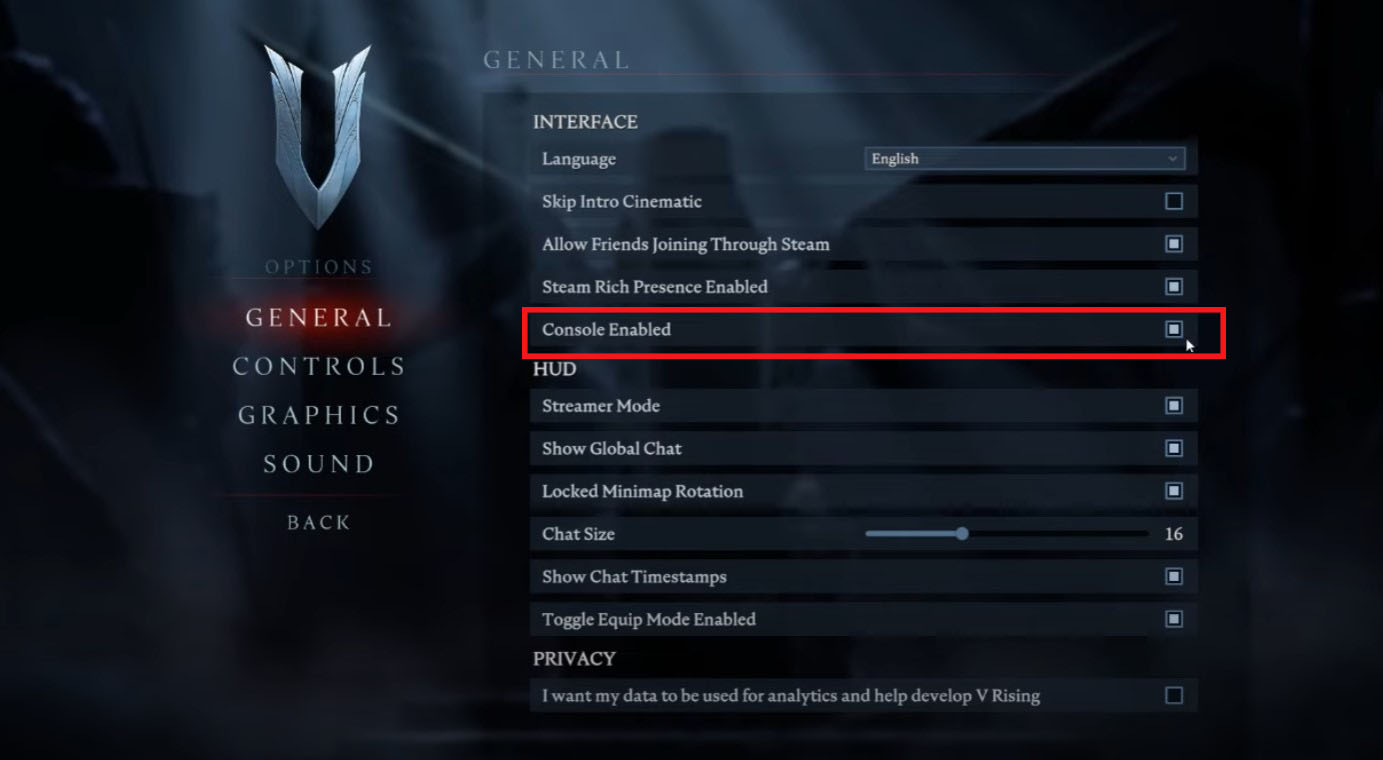

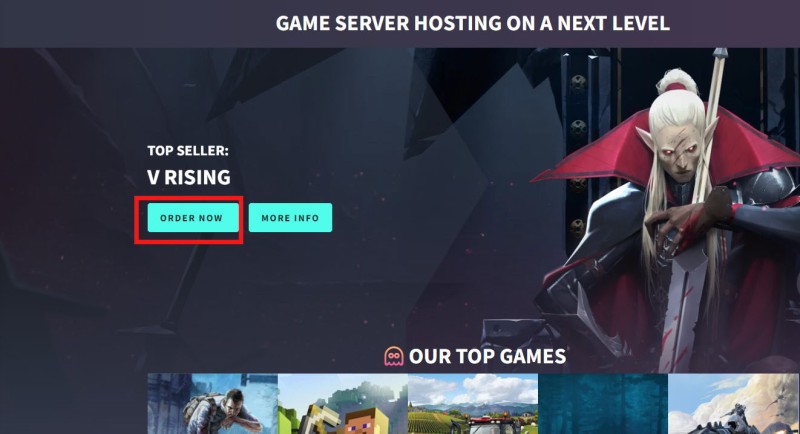
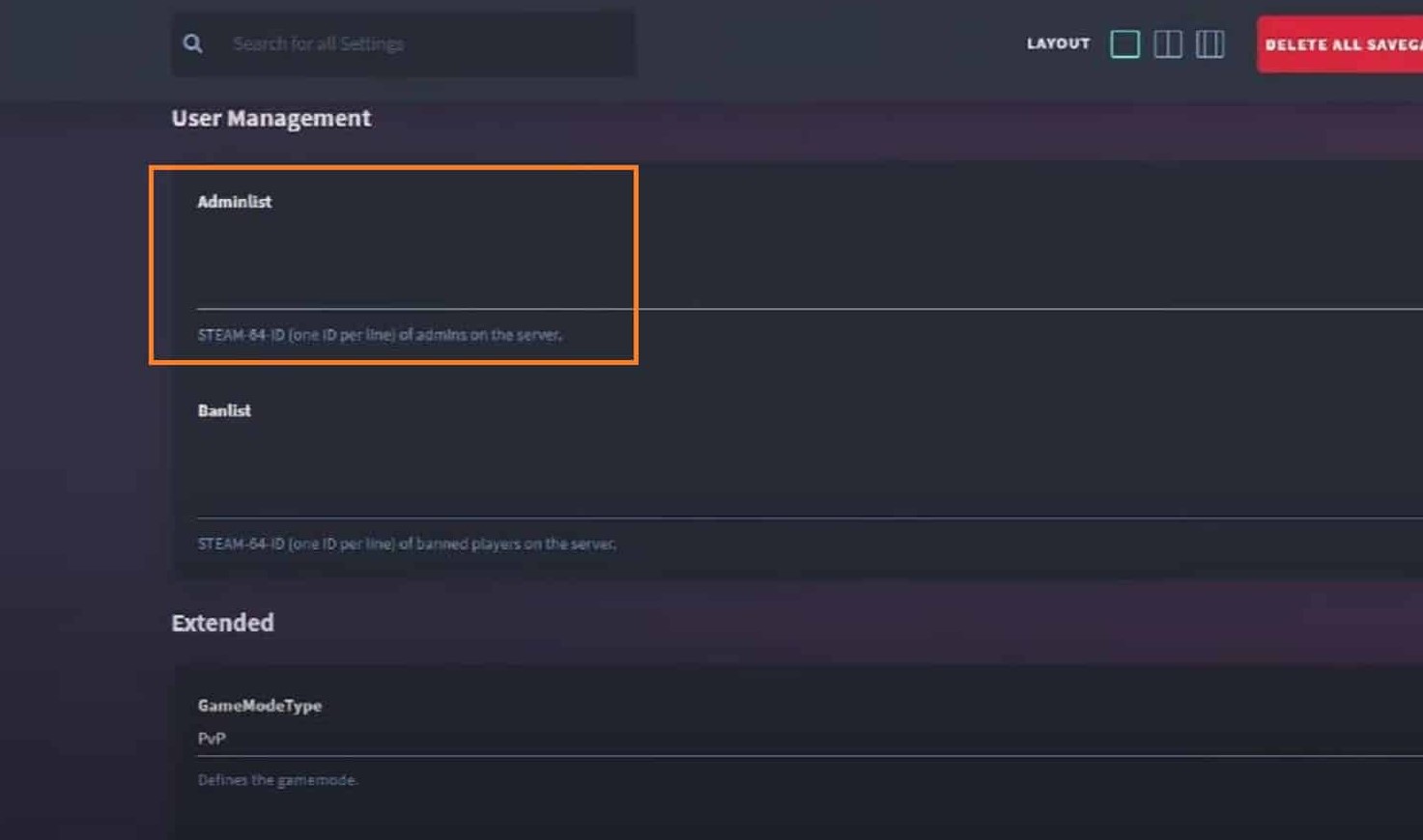


Comments
Post a Comment