Tips for optimizing the TLOU remake to help you get 60 FPS without harming the picture
Perhaps soon all the main Sony exclusives for the last two generations of the PlayStation will appear on the PC. So, the computer version of The Last of Us: Part 1 was recently released - a remake of the 2013 game, on which the series was released this year. Unfortunately, the long-awaited PC port turned out to be very demanding on the video card - for a stable 60 FPS, even at 1080p resolution, you will need something like the GeForce RTX 3070. And the folk living classic in the face of the GTX 1060 is able to "pull" the novelty only at 30 frames with medium settings charts.
In this article, we will first analyze the performance of the TLOU remake, and then we will analyze in detail the graphics settings to increase performance while maintaining the beauty of the picture.
What kind of computer is needed for The Last of Us: Part 1 remake (system requirements)
- The game is not very demanding on the processor, but it can parallelize calculations well. Maximum performance is achieved with 16 physical processor cores. A comfortable minimum is 6 physical cores running in 12 virtual threads, or 8 physical cores. With less than 8 processor threads the game is unstable.
- The game has a rather high consumption of video memory. For high settings, 8 gigabytes of VRAM is enough at resolutions up to 1440p (2560x1440). For the maximum with ray tracing, you will need 10 already. And if you want to play in 4K, your video card must have at least 12 gigabytes on board. If there is not enough VRAM, it is not recommended to set the texture quality to high, in order to avoid microfreezes.
- A living classic in the face of the GeForce GTX 1060 allows you to play the game at medium settings. On this still popular graphics card, you can get a stable 30 FPS at 1080p. This is also true for the Radeon RX 480 and RX 570 graphics cards.
- For a stable 60 FPS on high settings at the same 1080p resolution, you will need at least a GeForce RTX 2080 or RTX 3070, and from Radeon video cards, at least the RX 6700 XT.
- 1440p @ 30 FPS at high settings will require GeForce RTX 2080 or Radeon RX 6700 XT graphics cards, while 60 FPS will require RTX 3080 and RX 6800 XT respectively.
- To play 4K @ 30 FPS at high settings, you will need at least a GeForce RTX 3080 or Radeon RX 6800. And for a stable 60 FPS at this resolution, you will need a GeForce RTX 4080 or Radeon RX 7900 XT.
Graphics settings in The Last of Us: Part 1 (2023) / how to increase FPS (frame rate) in the game
- "Video mode". Unfortunately, the game does not have a classic full-screen mode. Therefore, it remains only to select a window in full screen without a border. Visually, it does not differ from full-screen mode and allows you to easily move the mouse cursor between two monitors. Although the classic full screen would be a little more stable.
- "Screen resolution". For best performance and picture quality, always select the native resolution of your monitor's matrix (for example, 1920x1080). A higher resolution will require more resources from your graphics card, resulting in a lower FPS. A lower resolution will make the whole picture blurry and of poor quality at once. In addition, the game has DLSS and FSR, which allow you not to reduce the resolution directly (more on them later).
- "Vertical Sync". It's better not to turn on Vsync if you can just limit the frame rate (just the next option).
- "Max. frame frequency". Set 30 frames if you want to increase the graphics quality, or 60 if you are ready to play at medium-low settings, but with better control responsiveness and smoother animations.
- "Zoom Mode". As always, the best choice is DLSS. And if your video card does not support this technology, then stop at FSR 2.
- "Visualization Scale". Leave it at 100 percent here. For scaling, it is better to use more modern methods, such as the above-mentioned DLSS or FSR 2.
- "Quality". This is the mode of operation of the same DLSS or FSR 2. The optimal one in terms of picture clarity and performance is called ... "Quality".
- "Viewing Angle". Leave the default value. If you greatly reduce or increase, then the image will be unnatural (see "fisheye" ). And besides, a larger field of view degrades performance, as more space and objects enter the frame.
- Animation quality. Processor-dependent option. Set the quality to medium or low to offload the CPU. Will only affect animations of distant characters and other dynamic objects.
- "Render distance". There are not many large open locations in the game. Therefore, the drawing distance is quite average. This is also a processor-dependent option.
- "Detailing of dynamic objects". Add-on for the previous settings, which is responsible for weapons, interactive items, and other dynamic objects. Medium quality will also suffice.
- Character Detail. Separate setting for detailing distant characters. Set the quality to at least average to avoid their "angularity".
- "Landscape detail". Mainly responsible for the amount of vegetation. Loads the video card quite heavily. Set it to medium or low.
- "Texture quality of dynamic objects". Between medium and high quality, the difference is 200 megabytes of video memory. At the same time, on medium quality, the textures of weapons look rather bad. Set it as high as possible.
- Character Texture Quality. And here the average quality will be optimal. Low looks much worse and saves only another 200 megabytes. And high is noticeable only at higher resolutions (1440p and higher).
- "The quality of landscape textures." You can choose low quality to save as much as 700 megabytes of video memory. It will look quite acceptable.
- "Special Effects Texture Quality". Set the quality to medium. The difference in quality between the higher ones is hardly noticeable. Video memory consumption also differs a little.
- Texture filtering. As with most games, it has little to no effect on performance. Set the maximum quality to 16x.
- "Texture sampling quality". In statics, the difference is visible only at the minimum and maximum values. It is better to stop at medium to avoid flickering textures.
- "The quality of shadows from ambient light." It is better not to turn it off completely so that most of the shadows from the characters do not disappear. Set it to 1/4 resolution or 1/2 resolution.
- "Resolving directional shadows". For relatively weak video cards with a memory capacity of up to 4 gigabytes, it is better to stop at a value no higher than average.
- "Distance-directed shadows." Processor-dependent setting. If your CPU has less than 6 cores or is very old, then it is better to stop at low quality. And if you are a happy owner of a relatively modern Core i7 or Ryzen 7, then set it high.
- "Panoramic Light Maps". Additional global illumination from the sky. Quite demanding on the graphics core. Most readers of this text will have to turn it off.
- "Resolving shadows from directional sources". A slightly less demanding option than "Resolve Directional Shadows". Set the quality to medium.
- "Resolving Shadows from Point Sources". Detailing shadows from lamps and other spherical light sources. At low quality, the light will become dimmer, but it will still look beautiful and performance will increase significantly. Therefore, it is worth stopping at this value.
- "Reflected Light". The most resource-demanding type of lighting system. Disable.
- "Shadow Quality in Screen Space". Additional microshadows from small objects. They become noticeable only at a high-quality value. Although in general, they do not affect the quality of the picture too much. Set it to low quality.
- "Dynamic Shadows in Screen Space". Additional micro shadows for characters. Barely noticeable while playing. Better turn it off.
- "The quality of contact shadows." Character self-shadowing. Set the quality to low or disable - these shadows are still not too noticeable during the game.
- "Background light shading in screen space". And here is the main setting for diffuse shading. It is better to turn it on, otherwise, the scene in the frame will become too flat and “exposed”.
- "The quality of background light shading filtering". You can leave it off, as visually the difference is barely noticeable.
- "Shading of directional light in screen space". Similar to the previous setting.
- "Conical tracing in screen space". A more visible option that also adds self-shadowing to characters without a significant performance impact. Turn on.
- "Reflections in Screen Space". One of the most demanding options in the game. It is better to turn it off so that FPS does not sag in scenes with water.
- "The quality of reflections in real time". The previous option was responsible for static objects (architecture, etc.), and this one was for dynamic ones. Set the quality to low so that characters and vegetation appear in the puddles. You don't have to turn it off completely.
- "The quality of cloud reflections in real time". Barely visible cloud shadows on the ground. Better turn it off.
- "Scattering of light in screen space". Subsurface scattering for skin and some other types of surfaces. If enabled, faces will be more naturally lit. Unfortunately, the performance impact is too big - turn it off.
- "Quality of refraction". Not so often useful in the game effect. Affects the quality of the image "behind the glass" or under the surface of the water. Set it to 1/2 resolution or full but not multilayer refraction.
- "Depth of field". As with all former PlayStation exclusives, the depth of field is so detailed and technologically advanced that it can greatly squander FPS during cutscenes and at some other moments. Select "Videos Only".
- "Quality Depth of Field". Medium quality will be enough to blur the background in scenes when needed.
- "The quality of the speed effect." Many will choose to turn it off for better visibility during action scenes. And they will do it right - the parameter has a significant impact on performance.
- "Speed effect resolution". If you have enabled the previous parameter, then put 1/2 resolution here.
- "Resolution of Halos". Here, too, half the resolution will be enough.
- "The quality of volumetric effects." These are light shafts - rays penetrating foliage or cracks. The medium quality looks acceptable - install it.
- "Glare of optics". If you're playing at 1080p, ½ resolution will suffice. And if 1440p or higher, then you can put full.
The final optimal settings for The Last of Us: Part 1 (2023) for a weak (and not only) PC
- Video mode: windowed (no frame).
- Screen resolution: 1920x1080.
- Vertical sync: disable.
- Max. frame rate: 30.
- Zoom mode: DLSS/FSR 2.
- Render scale: 100.
- Quality: quality.
- Viewing angle: 0.
- Animation quality: low.
- Draw distance: medium.
- Detailing of dynamic objects: medium.
- Character detail: medium.
- Terrain Detail: Medium.
- Texture quality of dynamic objects: medium.
- Character Texture Quality: Medium.
- Terrain Texture Quality: Medium.
- Quality of textures of special effects: average.
- Texture Filtering: Anisotropic 16x.
- Texture sampling quality: medium.
- Ambient shadow quality: 1/2 resolution.
- Directional Shadow Resolution: Medium.
- Distance of directional shadows: medium.
- Panoramic lightmaps: disable.
- Resolution of shadows from directional sources: medium.
- Point Source Shadow Resolution: Medium.
- Reflected light: disable.
- Screen Space Shadow Quality: Low.
- Dynamic shadows in screen space: disable.
- Quality of contact shadows: low.
- Screen Space Background Light Shading: Enable.
- Background light shading filtering quality: low.
- Screen space directional light shading: Disable.
- Conical tracing in screen space: disable.
- Screen Space Reflections: Disable.
- Quality of reflections in real-time: disable.
- Quality of real-time cloud reflections: disable.
- Light scattering in screen space: disable.
- Refraction quality: 1/2 resolution.
- Depth of field: Movies only.
- Depth of field quality: medium.
- Speed Effect Quality: Medium.
- Speed effect resolution: 1/2 resolution.
- Ghosting resolution: 1/2 resolution.
- The quality of volumetric effects: medium.
- Optics flare: 1/2 resolution.
Best settings for entry-level gaming PC (RTX 2060 / RX 5600):
- Video mode: windowed (no frame).
- Screen resolution: 1920x1080.
- Vertical sync: disable.
- Max. frame rate: 60.
- Zoom mode: DLSS/FSR 2.
- Render scale: 100.
- Quality: quality.
- Viewing angle: 0.
- Animation quality: average.
- Draw distance: medium.
- Detailing of dynamic objects: medium.
- Character detail: medium.
- Terrain Detail: Medium.
- Texture quality of dynamic objects: medium.
- Character Texture Quality: Medium.
- Terrain Texture Quality: Medium.
- Quality of textures of special effects: average.
- Texture Filtering: Anisotropic 16x.
- Texture sampling quality: medium.
- Ambient Shadow Quality: Full Resolution.
- Directional Shadow Resolution: Medium.
- Distance of directional shadows: medium.
- Panoramic lightmaps: disable.
- Resolution of shadows from directional sources: medium.
- Point Source Shadow Resolution: Medium.
- Reflected light: disable.
- Screen Space Shadow Quality: Medium.
- Dynamic shadows in screen space: disable.
- Quality of contact shadows: average.
- Screen Space Background Light Shading: Enable.
- Quality of background light shading filtering: medium.
- Screen space directional light shading: Disable.
- Conical tracing in screen space: disable.
- Screen Space Reflections: Enable.
- Quality of reflections in real time: disable.
- Quality of real-time cloud reflections: disable.
- Light scattering in screen space: disable.
- Refraction quality: full resolution.
- Depth of field: Movies only.
- Depth of field quality: medium.
- Speed Effect Quality: Medium.
- Speed effect resolution: full resolution.
- Ghosting Resolution: Full Resolution.
- The quality of volumetric effects: medium.
- Glare optics: full resolution.
Optimal settings for a mid-range PC (RTX 3060 / RX 6600 XT):
- Video mode: windowed (no frame).
- Screen resolution: 2560x1440.
- Vertical sync: disable.
- Max. frame rate: 60.
- Zoom mode: DLSS/FSR 2.
- Render scale: 100.
- Quality: quality.
- Viewing angle: 0.
- Animation quality: average.
- Draw distance: medium.
- Detailing of dynamic objects: medium.
- Character detail: medium.
- Terrain Detail: Medium.
- Texture quality of dynamic objects: high.
- Character texture quality: high.
- Terrain Texture Quality: High.
- The quality of textures of special effects: high.
- Texture Filtering: Anisotropic 16x.
- Texture sampling quality: high.
- Ambient Shadow Quality: Full Resolution.
- Directional Shadow Resolution: Medium.
- Distance of directional shadows: medium.
- Panoramic lightmaps: disable.
- Resolution of shadows from directional sources: medium.
- Point Source Shadow Resolution: Medium.
- Reflected light: disable.
- Screen Space Shadow Quality: Medium.
- Dynamic shadows in screen space: disable.
- Quality of contact shadows: average.
- Screen Space Background Light Shading: Enable.
- Quality of background light shading filtering: medium.
- Screen space directional light shading: Disable.
- Conical tracing in screen space: disable.
- Screen Space Reflections: Enable.
- Screen Space Reflection Accuracy: 60.
- Reflection distance in screen space: 60.
- Quality of reflections in screen space: 60.
- Quality of reflections in real time: disable.
- Quality of real-time cloud reflections: disable.
- Light scattering in screen space: disable.
- Refraction quality: full resolution.
- Depth of field: Movies only.
- Depth of field quality: medium.
- Speed Effect Quality: Medium.
- Speed effect resolution: full resolution.
- Ghosting Resolution: Full Resolution.
- The quality of volumetric effects: medium.
- Glare optics: full resolution.
Optimal settings for a pre-top PC (RTX 3080 / RX 6800 XT):
- Video mode: windowed (no frame).
- Screen resolution: 2560x1440.
- Vertical sync: disable.
- Max. frame rate: 60.
- Zoom mode: DLSS/FSR 2.
- Render scale: 100.
- Quality: quality.
- Viewing angle: 0.
- Animation quality: high.
- Draw distance: high.
- Detailing of dynamic objects: high.
- Character detail: high.
- Terrain detail: high.
- Texture quality of dynamic objects: high.
- Character texture quality: high.
- Terrain Texture Quality: High.
- The quality of textures of special effects: high.
- Texture Filtering: Anisotropic 16x.
- Texture sampling quality: high.
- Ambient Shadow Quality: Full Resolution.
- Targeted Shadow Resolution: High.
- Directional Shadow Distance: High.
- Panoramic lightmaps: enable.
- Resolution of shadows from directional sources: high.
- Point Source Shadow Resolution: High.
- Reflected light: enable.
- Screen Space Shadow Quality: High.
- Dynamic shadows in screen space: disable.
- Quality of contact shadows: high.
- Screen Space Background Light Shading: Enable.
- Quality of background light shading filtering: medium.
- Screen Space Directional Light Shading: Enable.
- Conical tracing in screen space: enable.
- Screen Space Reflections: Enable.
- Screen Space Reflection Accuracy: 80.
- Reflection distance in screen space: 80.
- Quality of reflections in screen space: 80.
- Quality of reflections in real-time: average.
- Real-time Cloud Reflection Quality: Enable.
- Light scattering in screen space: enable.
- Refraction quality: full resolution.
- Depth of field: videos and games.
- Depth of field quality: medium.
- Speed Effect Quality: Medium.
- Speed effect resolution: full resolution.
- Ghosting Resolution: Full Resolution.
- The quality of volumetric effects: medium.
- Glare optics: full resolution.
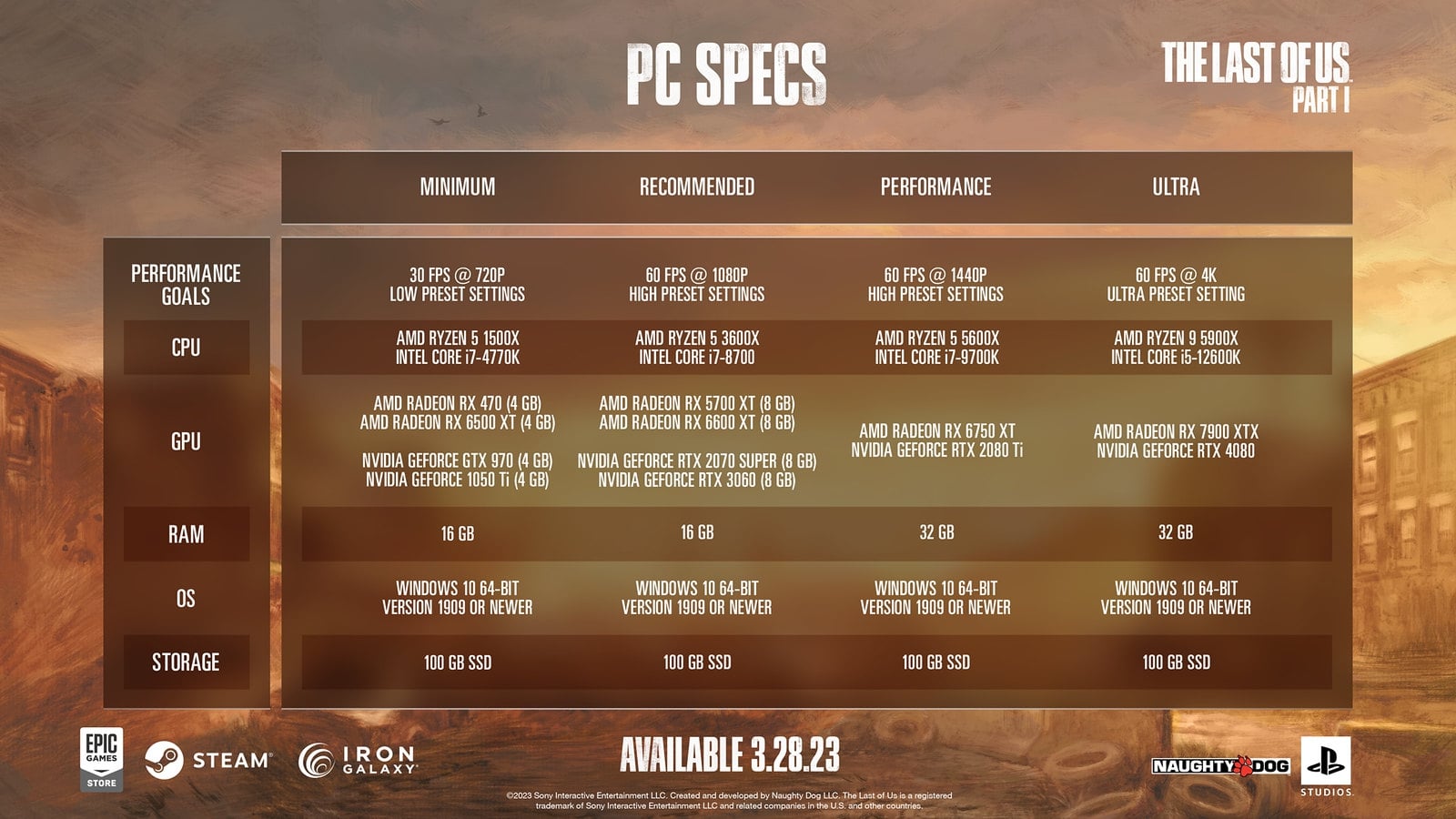
Comments
Post a Comment