If your processor gets very hot during overclocking, while running applications or games, you need to identify the cause of the problem. There are many ways to reduce CPU temperature, from simple to advanced. In this guide, we will tell you why the CPU temperature may rise, and we will describe all the effective ways to reduce it.
How to find out the processor temperature
Any motherboard has sensors installed that can help you find out the temperature of almost any component in your PC. However, this must be done using special programs. In this article, we explained which applications are easiest to use to monitor CPU temperature, and also answered other possible questions.
What is the normal CPU temperature?
Each CPU model has its own operating temperature, but it should not exceed 90-95 degrees Celsius, because this negatively affects not only performance but can also damage the system component.
To check the operating temperature of your processor, just go to the official website of the developer and find the component parameters by model or serial number. For example, for my processor, the maximum operating temperature is 90 degrees Celsius. Anything higher is no longer the norm and may have a negative impact on the device in the long run.
Remove the side panel
If the processor has reached its maximum temperature and you urgently need to cool it down without turning off the device, simply remove the side panel of your PC case. This will disrupt the direct airflow coming from the coolers, but a lot more cold air will enter the system, and the processor temperature will drop by several degrees. In this case, another good option is to place the case on its side so that the hot air rises and immediately exits the case.
Clean your PC case from dust
We all know that we need to clean our PC from dust on a regular basis, but few of us actually do it. Cleaning your computer is one of the best ways to reduce your CPU temperature quickly and cheaply. Dust clogs the heatsinks of coolers, preventing cool air from reaching the main components, and a clogged CPU cooler will be forced to make extra efforts to cope with the layer of dust.
In addition, cable management can also affect the temperatures of components inside the PC, since cooler air must reach the CPU cooler without any obstruction. If it has to navigate through cables and crannies, less cold air will enter the radiator, resulting in higher temperatures.
Optimize airflow in your PC case
If you can't reduce the temperature of the CPU and other components inside your computer case, you need to optimize the airflow in your PC case. Using the diagrams shown below, you can increase the rate at which hot air is removed from the case by introducing cool air from the bottom and removing it from the top. This will create a “tunnel” of air that will conduct heat away from all the components inside the case, including the CPU.
If your PC's fans are installed differently than shown in the diagrams above, try rebuilding them and stress-testing your computer. You will be pleasantly surprised.
Use a laptop cooling pad
If your laptop is constantly overheating even after cleaning and replacing the thermal paste on the CPU, you can use a laptop cooling pad to help lower the temperature and prevent the device from overheating. These stands are made from materials that can absorb and dissipate heat and are equipped with fans that improve air circulation.
Increase the rotation speed of coolers
In emergency cases, you can resort to a fairly effective method - increase the rotation speed of the coolers on the CPU radiator. To do this, in UEFI/BIOS, switch all system fans to performance mode. Alternatively, you can do this through the CPU manufacturer's own application. It is worth noting that in this case, the fans will begin to emit a loud hum, which will interfere with the comfortable use of the PC.
Modern motherboards come with special applications that can be used to adjust the fan speed. For example, for Asus motherboards, you can install the Armory Crate program.
Replace the cooling paste (thermal paste)
If your machine is overheating (the fans are running at maximum speed but the CPU temperature isn't dropping), applying a fresh coat of thermal paste can improve performance while lowering CPU temperatures and extending component life. To do this, follow the instructions:
- Turn on your computer and let it run for a few minutes before turning it off and unplugging it. Thermal paste may harden, and cold removal of the heatsink and cooler may damage the processor. Alternatively, you can use a hot air dryer to heat the area.
- Remove the heatsink assembly with the processor. Loosen the screws to ensure that the heatsink pressure on the CPU is released evenly.
- Apply some rubbing alcohol to a lint-free cloth and remove the thermal paste from the heatsink. After cleaning the radiator, you can check how easy the cooling paste is to clean off.
- Clean the thermal paste from the CPU using alcohol and a cloth. Do not remove the processor and carefully remove the paste. The remaining paste in the recesses can be cleaned with a cotton swab.
- Apply the required amount of thermal paste to the processor, first waiting until the alcohol has completely evaporated. Also check that there is no liquid, lint, or dust remaining on the processor.
- Reinstall the radiator block by applying even pressure.
- Screw on the radiator by tightening the screws in a diagonal sequence, a few turns at a time. This will allow the thermal paste to be evenly distributed over the top of the heatsink.
Upgrade your cooling system
If none of the previous tips helped, it's probably time for you to replace the CPU cooling system. This is especially true for owners of “hot” Ryzen series processors - purchasing a higher-quality system will help lower the processor temperature. In most cases, a good tower cooler or water cooling system will reduce the CPU temperature under load by more than 10 degrees.
Reduce CPU voltage
Reducing the power consumption of your processor will have a big impact on its output temperature. For Intel processors, you can use Intel XTU or Throttle stop programs to reduce voltage. For AMD processors, you can manually lower the voltage or enable Eco Mode in the AMD Ryzen Master app to significantly reduce processor power consumption. However, it is worth understanding that switching the CPU to AMD Eco Mode will lead to an obvious decrease in performance.
Lower the video card voltage
The action may seem unrelated to CPU temperature, but a discrete graphics card will always affect CPU temperature. There is only one component in a PC that can get as hot or even hotter than the processor: the graphics card. Lowering your graphics adapter voltage will also lower your CPU temperature, especially when gaming. But in some cases, this can lead to poor performance.


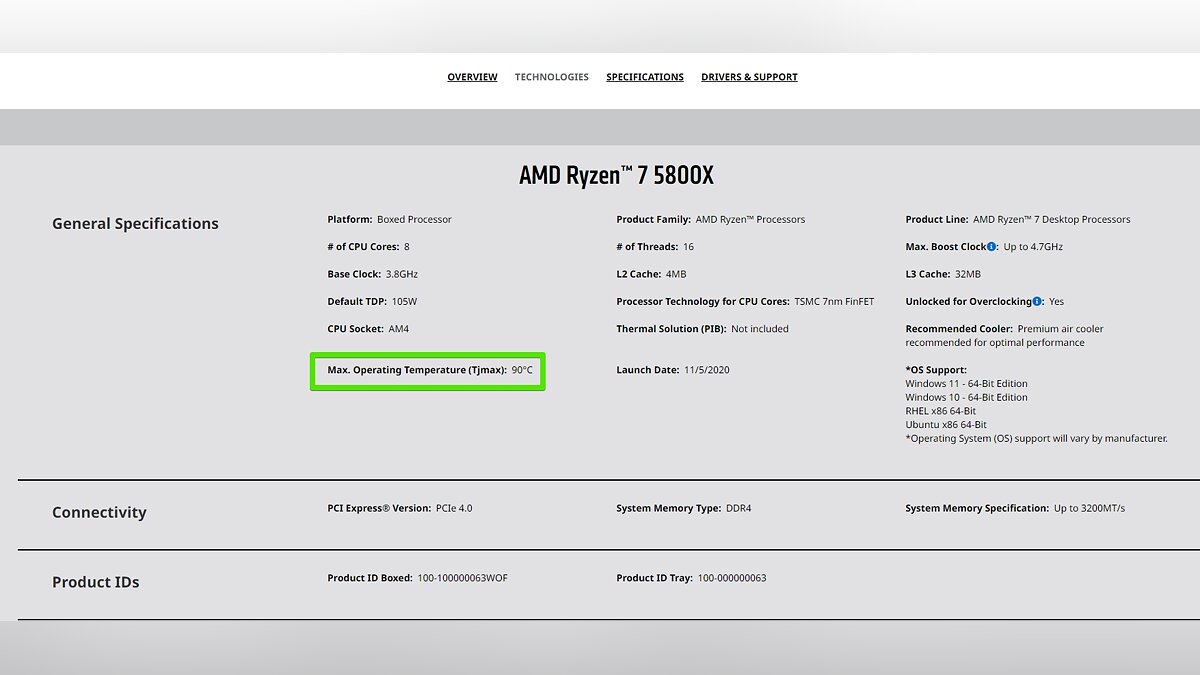
Comments
Post a Comment